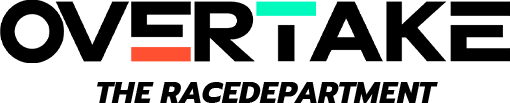Put up some comparison pics between soft image Meta-Normal and LCD Revival Alternative.........
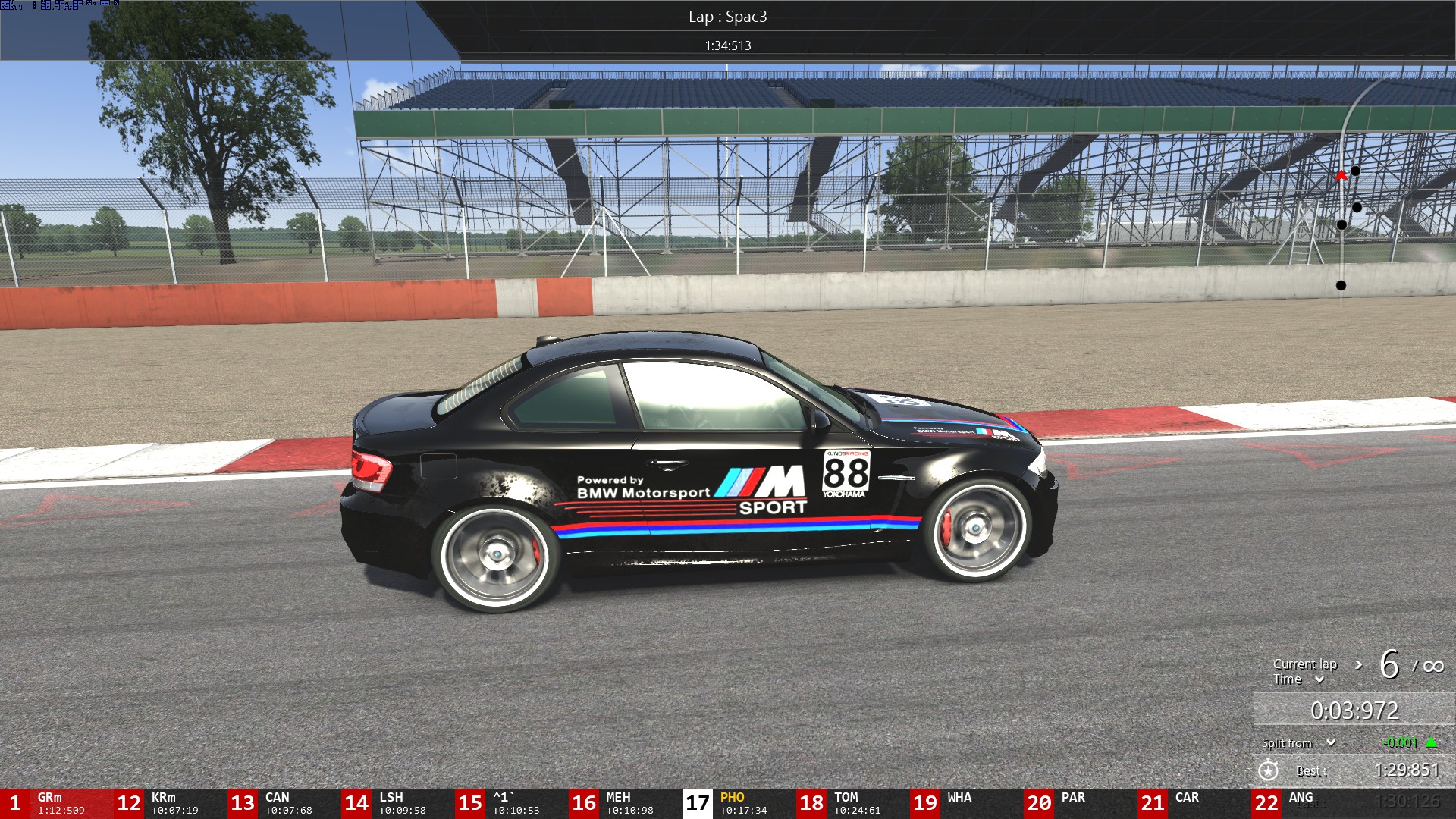



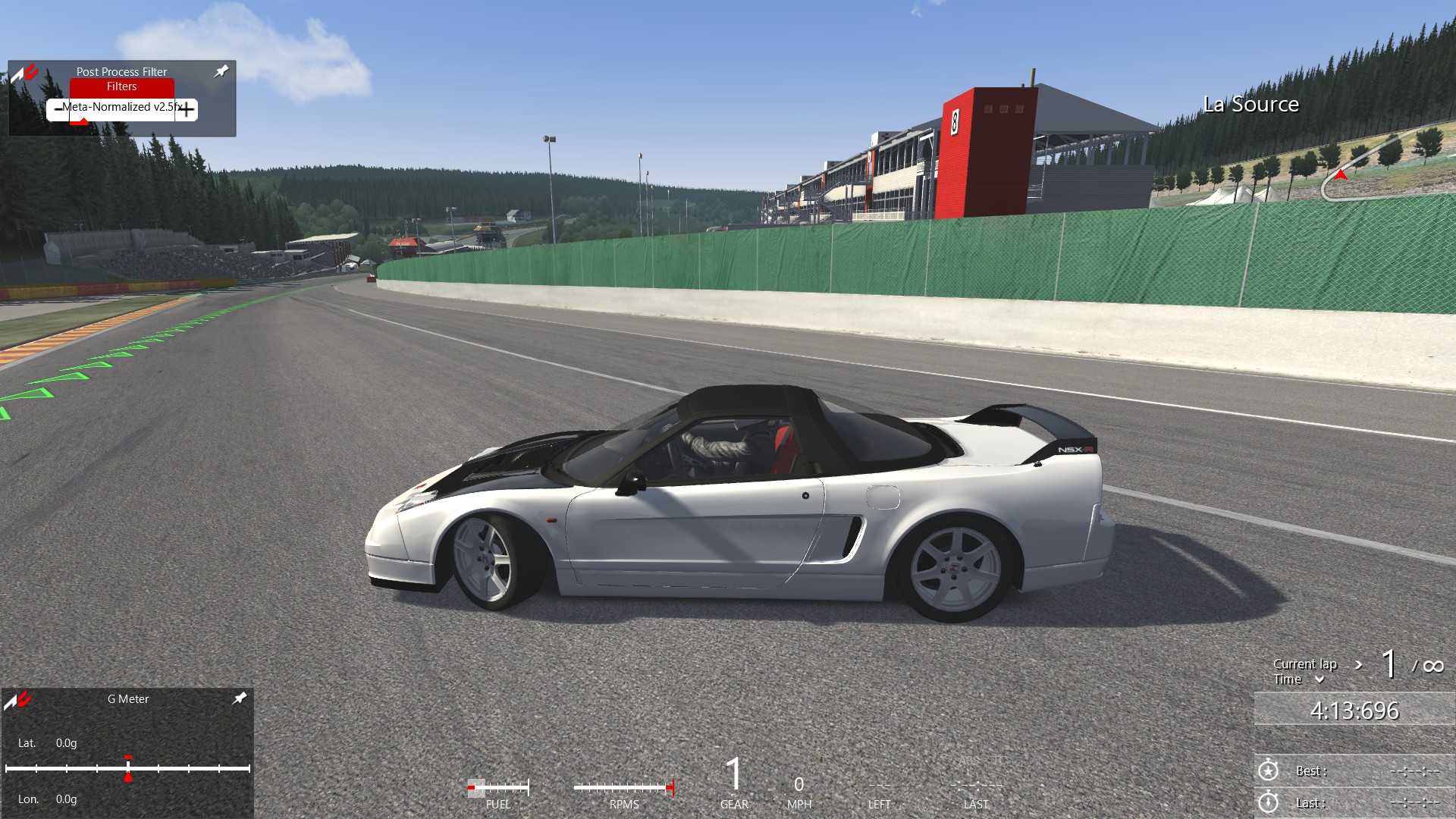

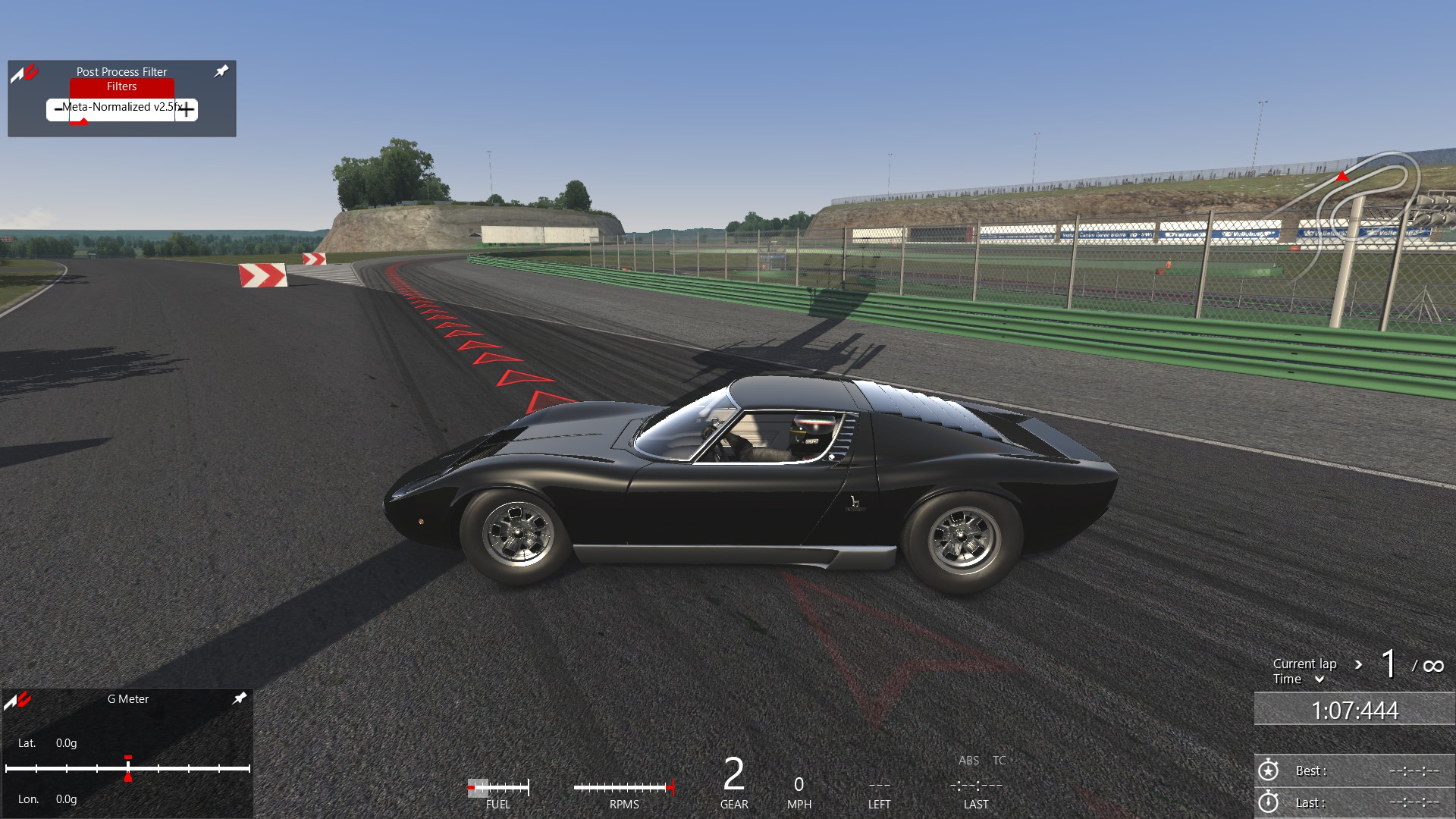
10AM
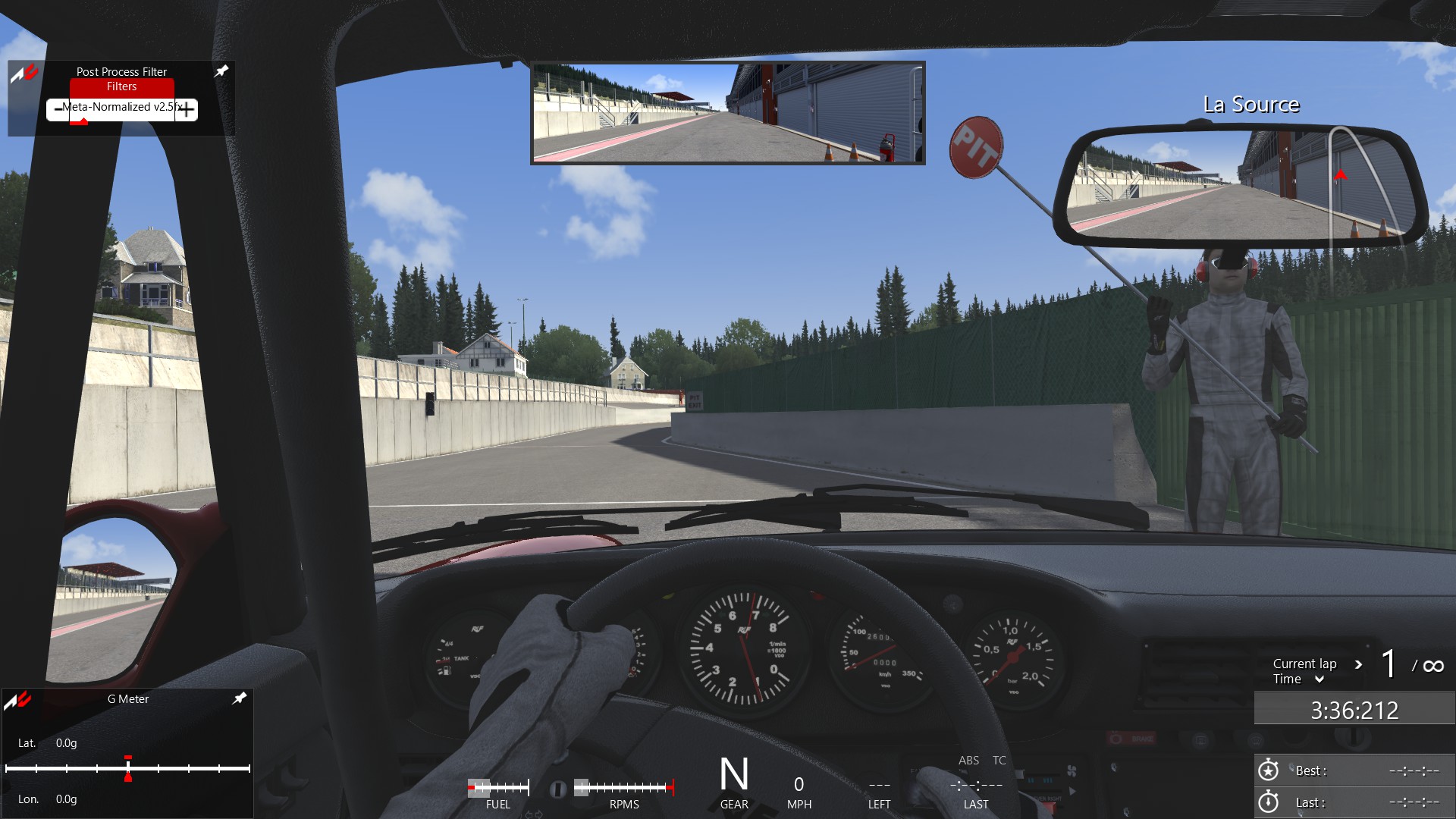
4PM
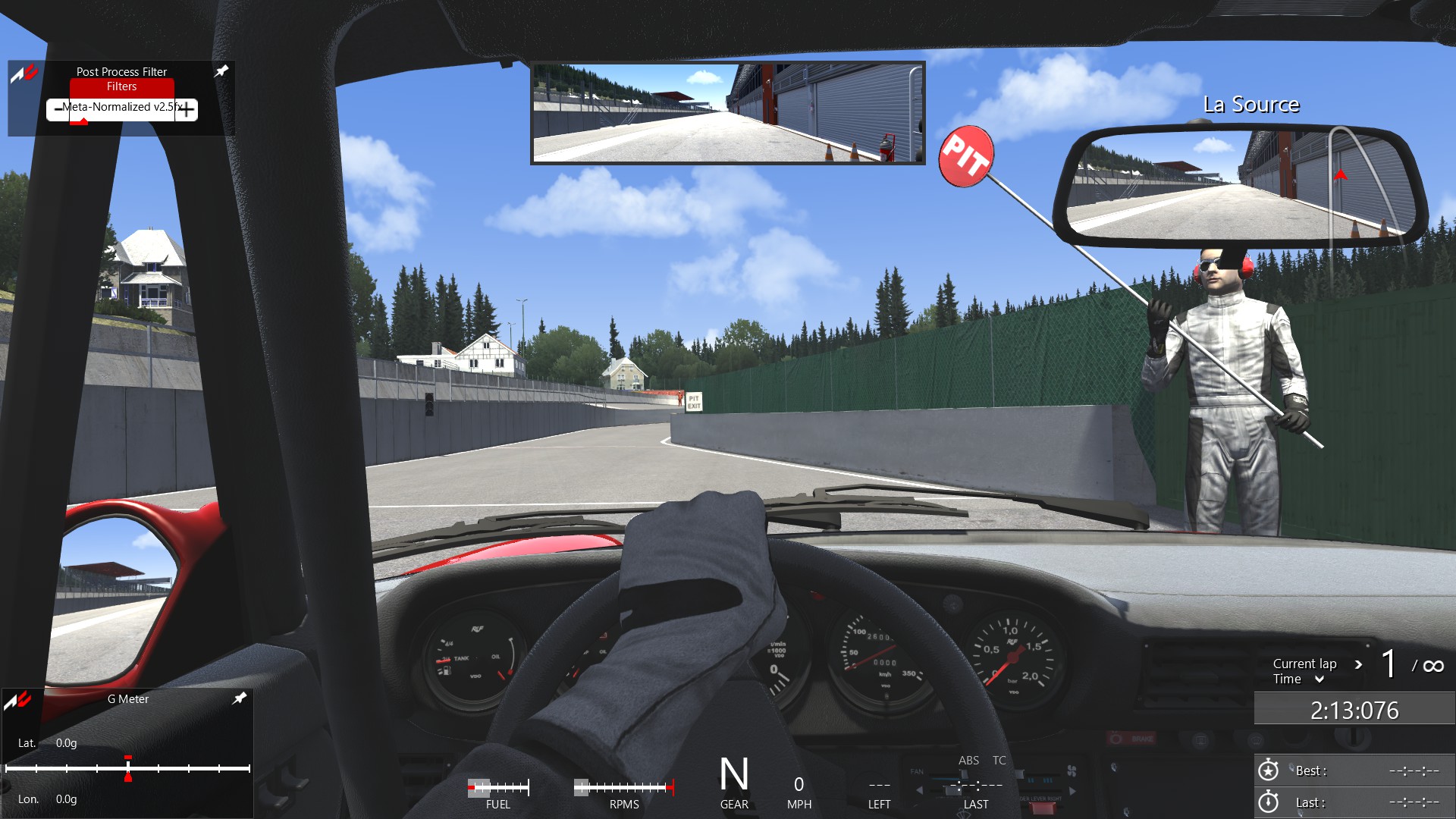




STOP, and use this link to calibrate your brightness and contrast and color so that you can see the difference in viewing taste and enjoy your own.
*-> http://www.lagom.nl/lcd-test/contrast.php#colorbands.png
( adjust to where your black is not artificially illuminated and like a void, or if you prefer to have your colors and shades fully present with more brightness go with a full picture. Personally i like a soft and flat image however i did adjust my old LCD to optimal viewing performance and adjusted the Meta-Normal Filter to to complement such settings.)
*->Field Of View Calculator:
http://www.projectimmersion.com/fov/index.php?m=1
Hey guys in my spare time ive started a new post process filter to normalize the effects and lighting of the game to give an all around visual presence to it. So that i could see the whole image as not washed out or blacked out as possible on my older lcd monitor. Im NOT a professional graphic art designer, im just having fun tinkering and thought i'd share, and wouldnt mind learning from others in the community. Since i like running my monitor at conservative settings i decided to give it a shot. Hope this helps !!!
!!!
*remember to level out your monitor settings, for example i run mine at:
(soft image)
contrast 51/100
color 47/100
brightness 49/100
sharpness 7/10
->*So that my loading screen is illuminated black, not washed out grey. *
(full spectrum image)
contrast 44/100
color 44/100
brightness 61/100
sharpness 4/10
-Note you Can't see the SweetFx in new pictures because its process, how ever i dont think you will be disappointed with the polish it adds overall.
______________________________________________
INSTALLATION
______________________________________________
-> *Adjusting your Monitors Brightness is essential for calibrating this mod, make sure your blacks are black*
1. Of course to install simply extract the Meta-NormalPost Process Filter to:
- >C:mydocuments/assettocorsa/cfg/filters
and then select Meta-Normal/LCD Revial Filter from PPE Menu while in game
2. To Install Sweet FX files left over in the zip file, extract them to your Assetto Corsa MainFolder -> X:\SteamLibrary\SteamApps\common\assettocorsa
Then use Scroll Lock to Toggle SweetFX filter.
Backup Download Site: http://www.nogripracing.com/details.php?filenr=41719
10AM
4PM
STOP, and use this link to calibrate your brightness and contrast and color so that you can see the difference in viewing taste and enjoy your own.
*-> http://www.lagom.nl/lcd-test/contrast.php#colorbands.png
( adjust to where your black is not artificially illuminated and like a void, or if you prefer to have your colors and shades fully present with more brightness go with a full picture. Personally i like a soft and flat image however i did adjust my old LCD to optimal viewing performance and adjusted the Meta-Normal Filter to to complement such settings.)
*->Field Of View Calculator:
http://www.projectimmersion.com/fov/index.php?m=1
Hey guys in my spare time ive started a new post process filter to normalize the effects and lighting of the game to give an all around visual presence to it. So that i could see the whole image as not washed out or blacked out as possible on my older lcd monitor. Im NOT a professional graphic art designer, im just having fun tinkering and thought i'd share, and wouldnt mind learning from others in the community. Since i like running my monitor at conservative settings i decided to give it a shot. Hope this helps
*remember to level out your monitor settings, for example i run mine at:
(soft image)
contrast 51/100
color 47/100
brightness 49/100
sharpness 7/10
->*So that my loading screen is illuminated black, not washed out grey. *
(full spectrum image)
contrast 44/100
color 44/100
brightness 61/100
sharpness 4/10
-Note you Can't see the SweetFx in new pictures because its process, how ever i dont think you will be disappointed with the polish it adds overall.
INSTALLATION
______________________________________________
-> *Adjusting your Monitors Brightness is essential for calibrating this mod, make sure your blacks are black*
1. Of course to install simply extract the Meta-NormalPost Process Filter to:
- >C:mydocuments/assettocorsa/cfg/filters
and then select Meta-Normal/LCD Revial Filter from PPE Menu while in game
2. To Install Sweet FX files left over in the zip file, extract them to your Assetto Corsa MainFolder -> X:\SteamLibrary\SteamApps\common\assettocorsa
Then use Scroll Lock to Toggle SweetFX filter.
Backup Download Site: http://www.nogripracing.com/details.php?filenr=41719