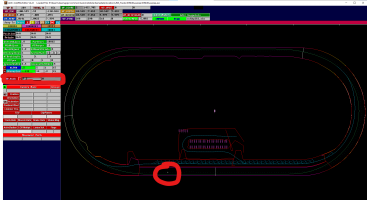AMS modding newbie here who recently got back into sim racing. I'm absolutely loving driving Automobilista, especially CART Extreme (since I'm a huge AOWR fan). Would love to contribute to this awesome game and put in some work on improving mod track AIWs – for example on the JNS Oval tracks.
How to go about doing this? Any experts have any tips they can share?
Disclaimer: I don't think this question has been explicitly addressed in existing threads. If it has, my apologies – in this case, it'd be greatly appreciated if you could direct me to those discussions.
**One potential method that came to mind after doing some research: for rFactor conversions, could one modify the AIW "the old-fashioned way" using the rFactor AIWCAM Editor on the old rFactor track and then use that AIW file in the AMS version?
How to go about doing this? Any experts have any tips they can share?
Disclaimer: I don't think this question has been explicitly addressed in existing threads. If it has, my apologies – in this case, it'd be greatly appreciated if you could direct me to those discussions.
**One potential method that came to mind after doing some research: for rFactor conversions, could one modify the AIW "the old-fashioned way" using the rFactor AIWCAM Editor on the old rFactor track and then use that AIW file in the AMS version?