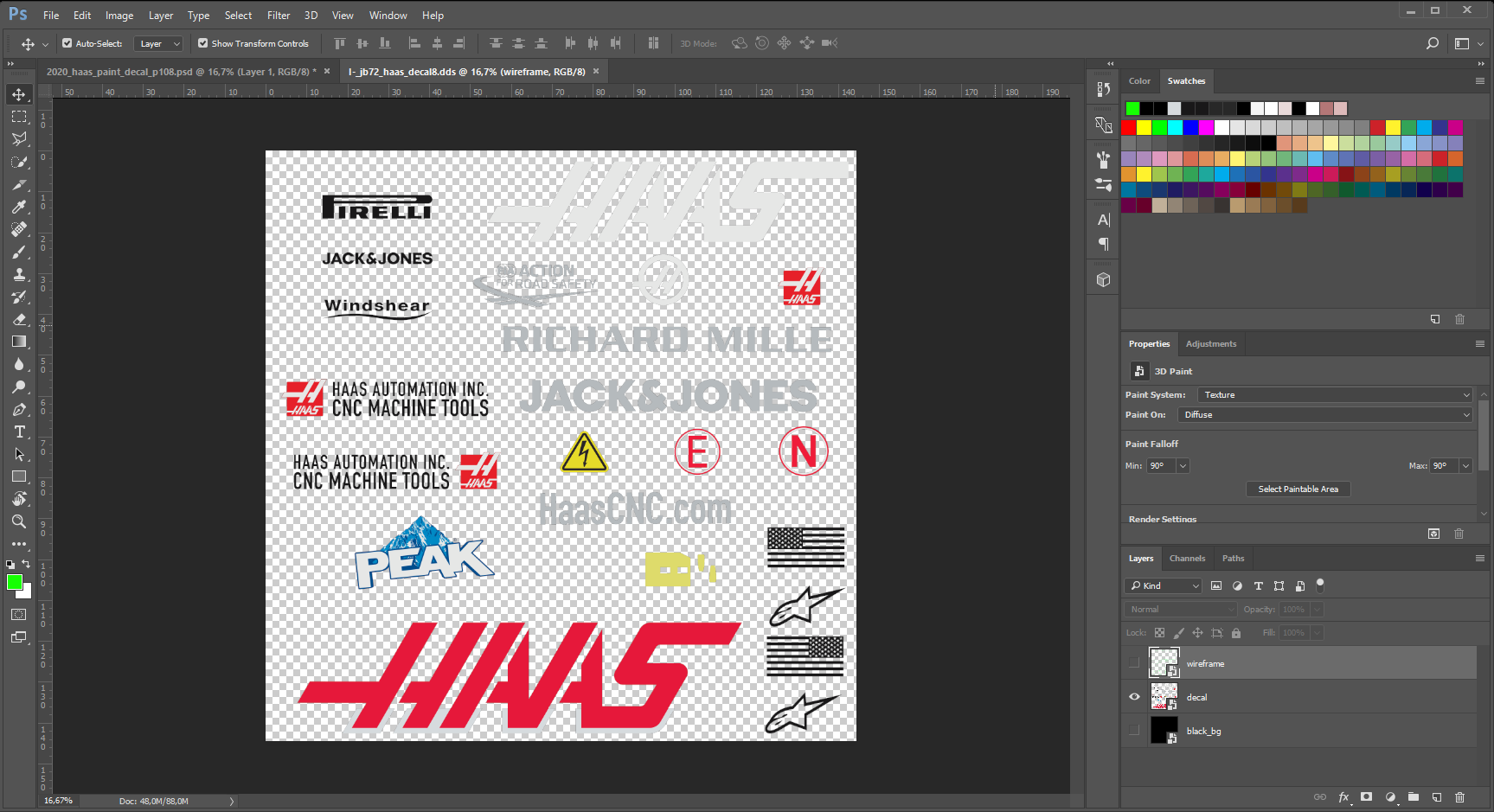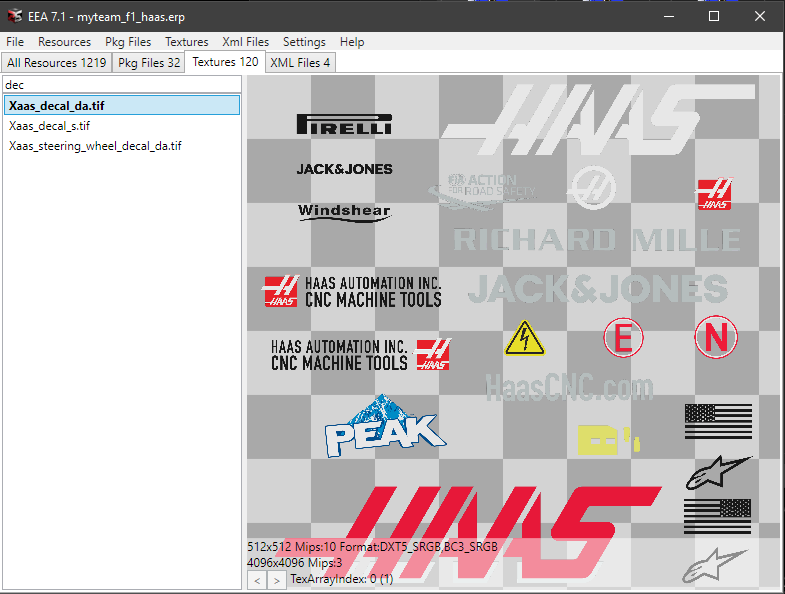Sorry for necroposting here but I'm confused about the alpha channel. I have created a livery for the Alfa Romeo (meant to look like Sauber c19 for reference) in f1 22 and the car at the moment looks like this:
View attachment 583917
This is similar to what the other guy's car looked like at first so I tried following your steps to fix it but how do I make the alpha channel a 'black and white masked duplicate of your decal file'. I didn't select to open it with transparency. So right now I just have the 3d model of the Alfa Romeo Car:
View attachment 583918
The paint file for this car
View attachment 583919
And the decal file:
View attachment 583920
On the right hand side of this ^ there is 'decal' which is the red bull and Petronas logos and all of that then the 'decal real' is the actual Alfa Romeo sponsors so I know what goes where if you know what I mean. Then there is 'black' but if I enable it the whole car turns black in game which also happened to the guy above.
So when I save it I am using these settings for the paint and decal files (I do have Intel texture works):
View attachment 583921
This makes the paint and decal files look like this after saving them:
View attachment 583922
View attachment 583923
With the black background on:
View attachment 583924
If I am doing all of that right which I'm not sure I am then the channels I know are the problem because the decal channels tab look like this:
View attachment 583925
Clearly there is nothing called alpha and If I make one then it is just a black square.
View attachment 583926
Maybe I'm just being stupid but I am very confused right now and some help would be appreciated. Thanks