Does not work anymore!
The download site has been removed.
It is possible to go to the http://miljoegis.mim.dk/cbkort site and view Danish Ortho photos across the ages.
You find the Ortho photos by clicking on Ortofoto in the left menu and then activate the Year that you wish for. Note! Depending of the Year, there are some areas not covered.
You can get to a specific place by copying the address from Google Maps and insert it in the "Søg sted" field on the right.
I have used this with Greenshoot to get earlier Ortho photos piece by piece.
Happy Racing
How to get current and older Danish Orthophotos (Airplane photos).
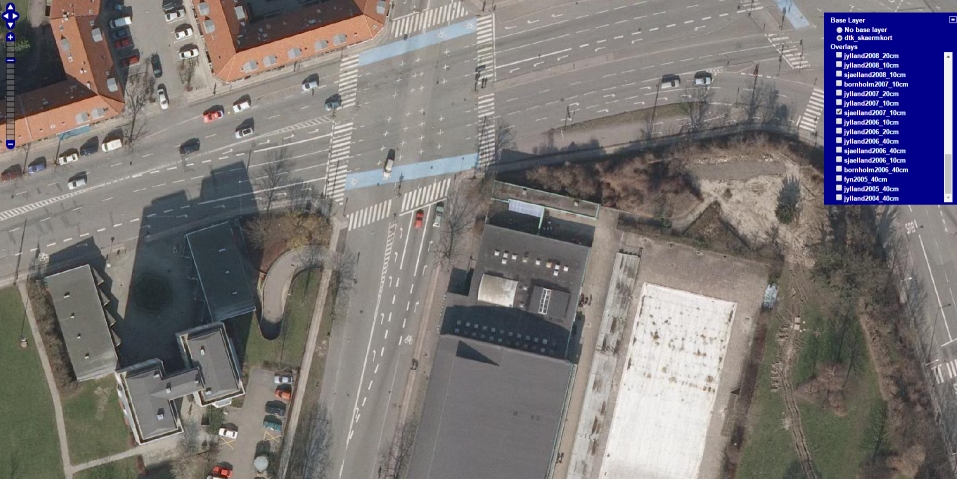
Bellahøj 2007
Current Danish Orthophotos is downloadable from here:
http://download.kortforsyningen.dk/
Bellahøj 2013

The requirements for using the data, is to at someplace mention the name of the dataset, the download date and where it comes from.
I use this:
Copyright notice Padborg Park Ortho photo
As required, according to this site: (In Danish)
http://download.kortforsyningen.dk/content/vilk%C3%A5r-og-betingelser
Contains data from Geodatastyrelsen
Ekstracted lokation : Padborg Park
Padborg Park orto
DLD 24/1 2017 10km_2016_607_51_ECW_UTM32-ETRS89.zip
DLD 24/1 2017 10km_2016_608_51_ECW_UTM32-ETRS89.zip
http://download.kortforsyningen.dk/content/geodataprodukter
Bellahøj Park orto DLD 24/1 2017
http://servicelist.kortforsyningen.dk/show_sample.aspx?aptype=WMS&servicename=orto_foraar&layerselector=true&screenmode=newwin
DLD = Download date
DanTDBV D@nN (My photo and film signature)
You need to register before you can download anything.
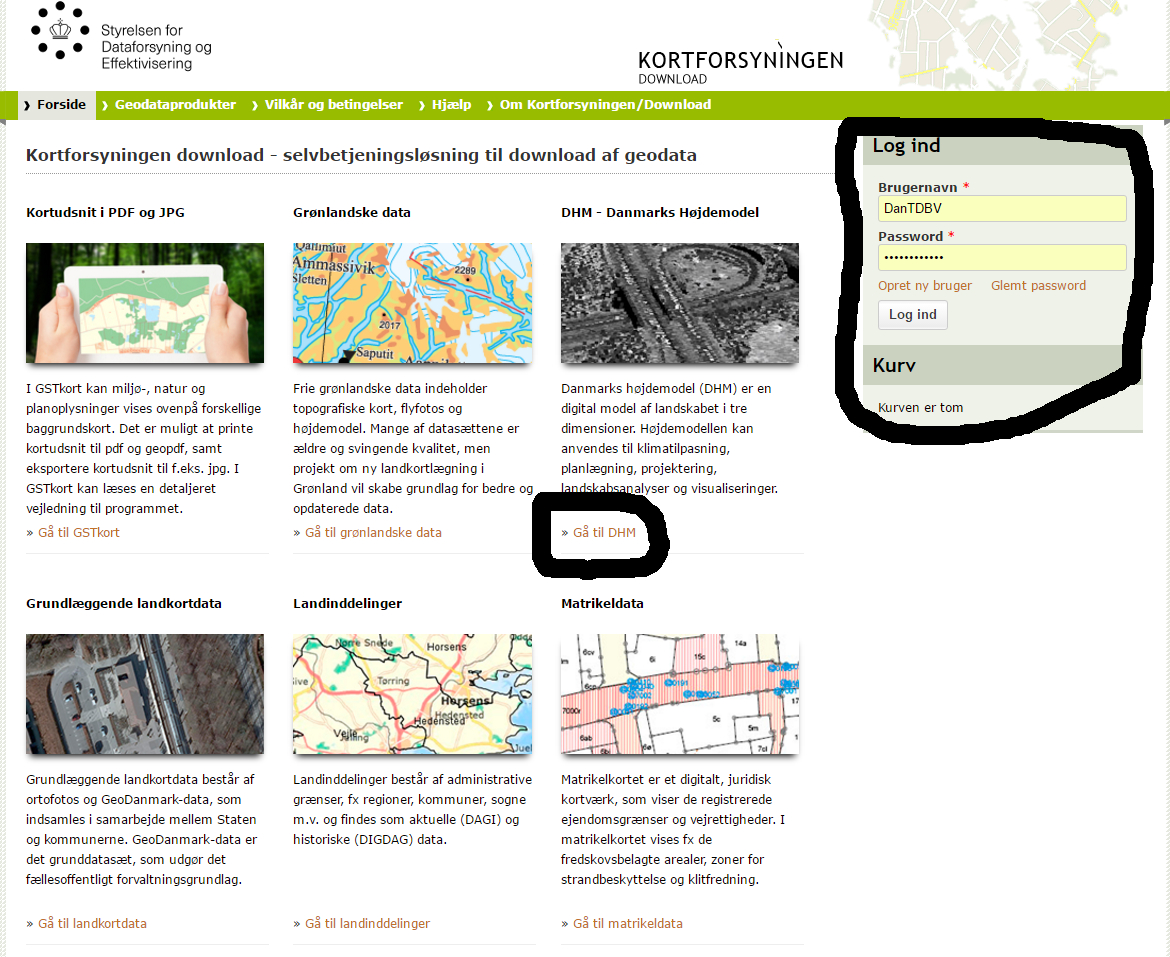
If in doubt post a screenshot and I will help you on.
You do NOT! Need to log in, to browse around in the data.
For current Ortho photos
Click Gå til landkortdata link
The different links sends you to a page, with a description you can copy to translate.
Chose: GeoDanmark Ortofoto (blokinddelt)
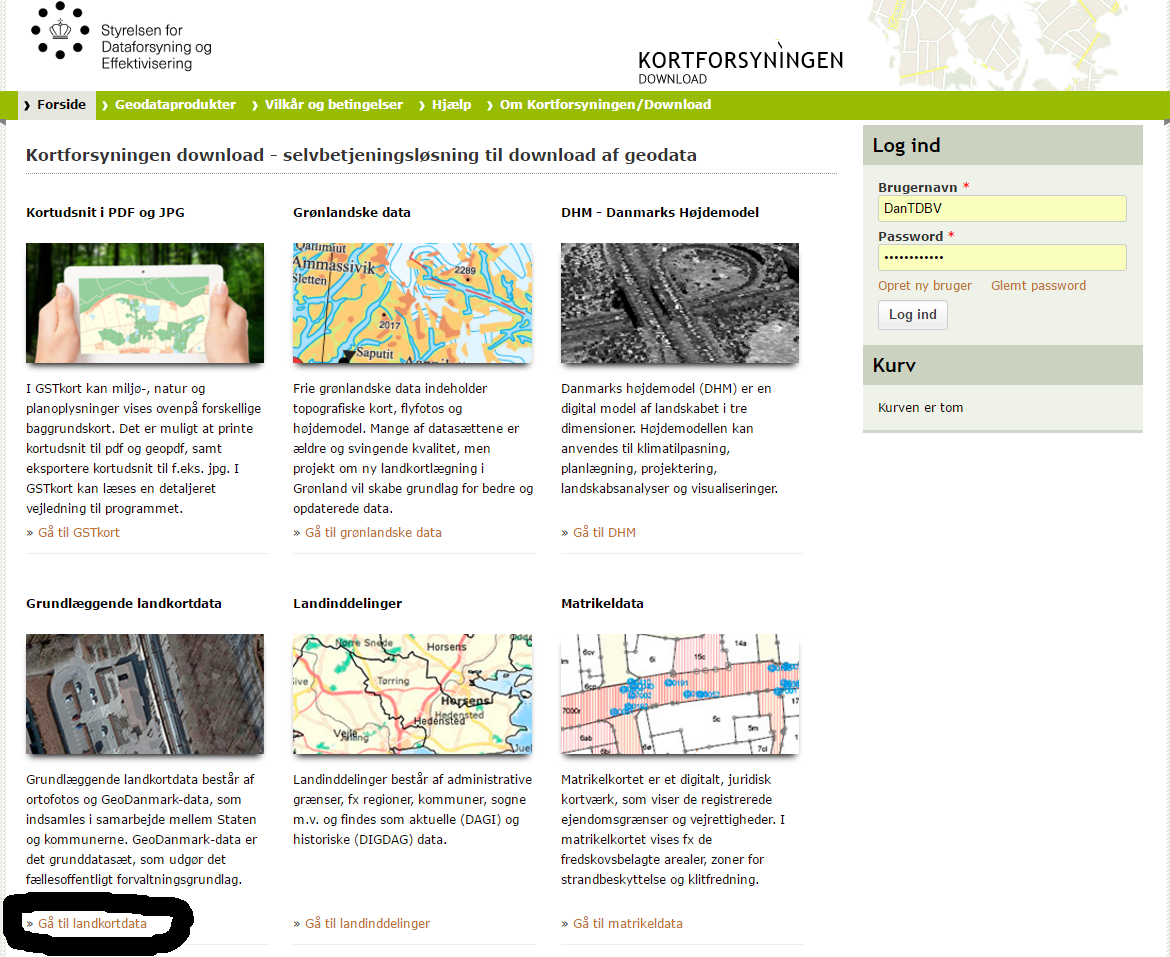
http://download.kortforsyningen.dk/content/geodanmark-ortofoto-blokinddelt
The rest of the proces, is just like with the Pointcloud data from the first part.
Then there is older ortho photos of Denmark.
This takes some more work, as it involves Print screen and stitching in Photoshop, Gimp or whatever you use.
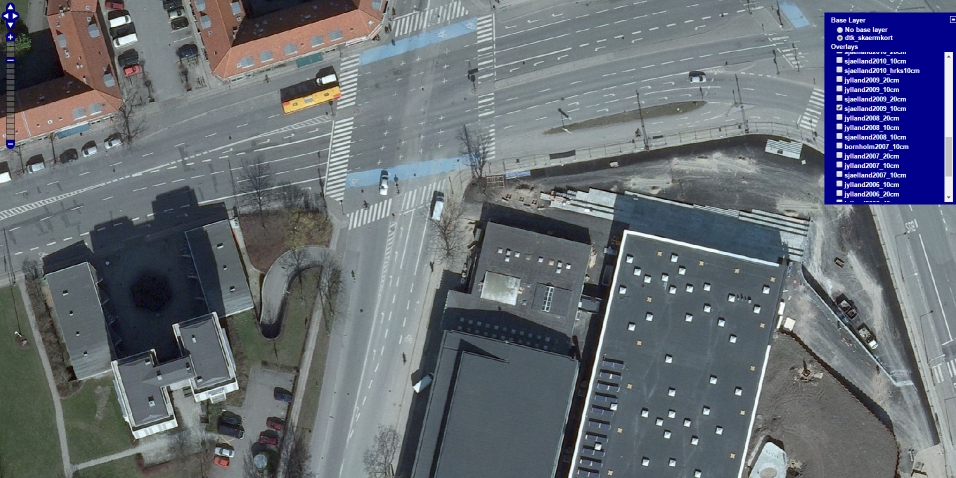
Bellahøj 2009
The place to go is here:
http://servicelist.kortforsyningen....o_foraar&layerselector=true&screenmode=newwin
You basically zoom in, to the area that you want.
The blue plus on the right side, opens a box where you can chose, the area, year and resolution, that you want to view. I usually start from the bottom and go up, to see what there is.
Important! Make sure that dtk_skaermkort is ticked. This allows you to zoom in further.
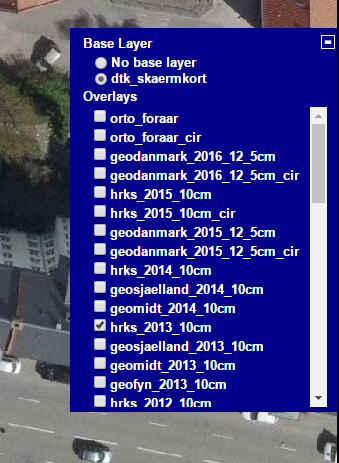
If you only get the map, then there is no data present, for the area that you are viewing.
In this case I have looked at Bellahøj Park. There is photos from the following years:
sjælland2007_10cm, sjælland2008_10cm, sjælland2009_10cm, sjælland2011_10cm, hrks_2012_10cm, hrks_2013_10cm, hrks_2014_10cm, hrks_2015_10cm, geodanmark2016_12_5cm (This is the same as orto foraar, until a new photo is added.)
How do I get this? I cannot download?
Here is where printscreen comes in.
First you have to capture. Remember to have some overlap. Then you load the captures in Photoshop , Gimp or whatever you use, as layers and stitch them together.
I will say here!
Forget everything about using, automated panorama software for this.
If you remember to keep, the right amount of overlap, it is much faster to do it manualy.
A distinct feature about a carsize works beautyfully.
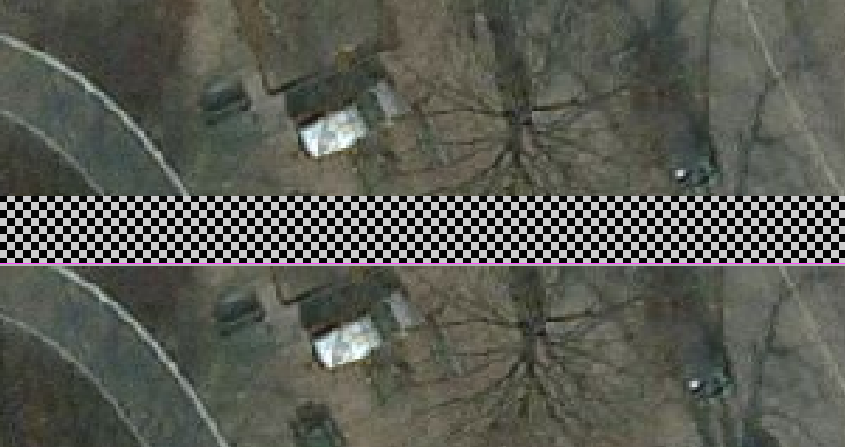
The traditonal way, is to use printscreen, then paste and crop, in your favorite photoediting software.
With Windows 8/8.1 you can skip one step by Windows key + Print Screen. Then you will save a screenshot, in your pictures folder. Don't know if this works in Win10. You will still need to crop the pictures though.
What I am doing now is even easier. I have discovered Greenshot.
With this I can capture pics, that are ready to stitch right away.
You can get Greenshot here:
http://getgreenshot.org/
Setup Greenshot
You can adjust fileformat, naming, placement and other things, before capturing.
Png is a good choise, as it is lossless.
I use the picture folder for the capture and then move them afterwards.
Here I would use area, or track name for the topfolder and then year.
If I cover a big area, I would take it in chunks and save each in a different folder.
I would be adding pictures up or down, then move to the left, for the next chunk.
I have set this up to capture a region with Crtl + Print Screen. Then leftclick and drag, when button is released, the picture is saved. Print Screen is set up, to capture the previous region.
Go to full screen and close the blue box.
If you have the possibility to Maximize to desktop, do so. More screenestate, bigger chunks to capture.
I have trible screens and use Actual Windows Manager to change my videosettings for different uses. I think that Maximize to desktop is a Actual Windows Manager feature.
Now it is time to capture.
Fire up your photoeditor and load pictures as layers.
In Photoshop CC that is:
File > Scripts > Load Files into Stack
In Gimp 2.8.14 that is:
File > Open as layer You can chose all the files in one go.
To open layers palette in Gimp
Windows > Dockable Dialogs > Layers
You can also add it, as a Tab in another palette.
Click the arrow, at the top of the palette > Add Tab > Layers
Now it it time to stitch!
I will mention the overall steps, but not go into detail here.
I prefer to use Photoshop for this. Mostly because I can lock the movement and still work with the opacity. In Gimp I could still move the layer, even though it was locked.
I could have done it wrong, but with Photoshop in reach, I didn't feel the need to experiment.
Ohh, I spoke to soon.
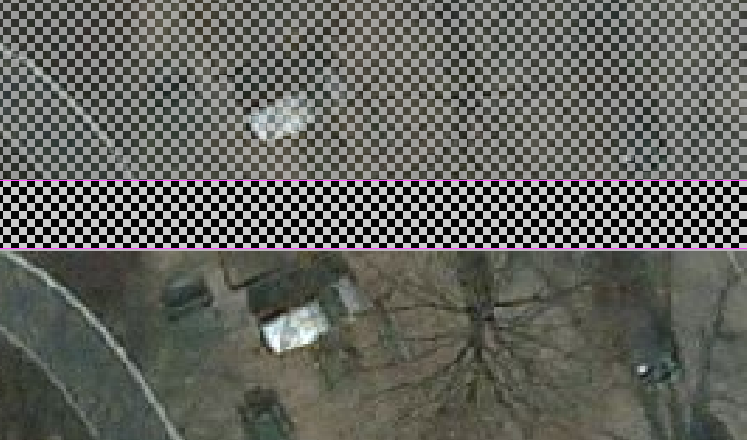
Align
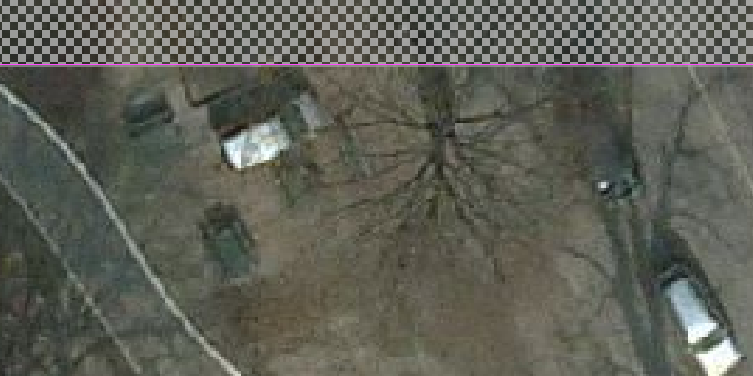
You may find that some, of the parts does not line up. Do keep in mind, that the big picture is made up, by a lot of smaller ones.
My solution for that, is to split it into 2 or more pieces, in unimportant places.
Move the pieces to their own layer and line them up seperatly.
Hope that this is usefull.
Good luck with mapstitching.
If you have any questions please ask and I will try my best to answer.
Happy track building.
Edit: spelling mistakes and picture descriptions
The download site has been removed.
It is possible to go to the http://miljoegis.mim.dk/cbkort site and view Danish Ortho photos across the ages.
You find the Ortho photos by clicking on Ortofoto in the left menu and then activate the Year that you wish for. Note! Depending of the Year, there are some areas not covered.
You can get to a specific place by copying the address from Google Maps and insert it in the "Søg sted" field on the right.
I have used this with Greenshoot to get earlier Ortho photos piece by piece.
Happy Racing
How to get current and older Danish Orthophotos (Airplane photos).
Bellahøj 2007
Current Danish Orthophotos is downloadable from here:
http://download.kortforsyningen.dk/
Bellahøj 2013
The requirements for using the data, is to at someplace mention the name of the dataset, the download date and where it comes from.
I use this:
Copyright notice Padborg Park Ortho photo
As required, according to this site: (In Danish)
http://download.kortforsyningen.dk/content/vilk%C3%A5r-og-betingelser
Contains data from Geodatastyrelsen
Ekstracted lokation : Padborg Park
Padborg Park orto
DLD 24/1 2017 10km_2016_607_51_ECW_UTM32-ETRS89.zip
DLD 24/1 2017 10km_2016_608_51_ECW_UTM32-ETRS89.zip
http://download.kortforsyningen.dk/content/geodataprodukter
Bellahøj Park orto DLD 24/1 2017
http://servicelist.kortforsyningen.dk/show_sample.aspx?aptype=WMS&servicename=orto_foraar&layerselector=true&screenmode=newwin
DLD = Download date
DanTDBV D@nN (My photo and film signature)
You need to register before you can download anything.
- In the Log ind box chose Opret ny bruger
- Enter your information in the relevant boxes
- You only need to check the top checkbox.
- Click Opret ny bruger
If in doubt post a screenshot and I will help you on.
You do NOT! Need to log in, to browse around in the data.
For current Ortho photos
Click Gå til landkortdata link
The different links sends you to a page, with a description you can copy to translate.
Chose: GeoDanmark Ortofoto (blokinddelt)
http://download.kortforsyningen.dk/content/geodanmark-ortofoto-blokinddelt
The rest of the proces, is just like with the Pointcloud data from the first part.
Then there is older ortho photos of Denmark.
This takes some more work, as it involves Print screen and stitching in Photoshop, Gimp or whatever you use.
Bellahøj 2009
The place to go is here:
http://servicelist.kortforsyningen....o_foraar&layerselector=true&screenmode=newwin
You basically zoom in, to the area that you want.
The blue plus on the right side, opens a box where you can chose, the area, year and resolution, that you want to view. I usually start from the bottom and go up, to see what there is.
Important! Make sure that dtk_skaermkort is ticked. This allows you to zoom in further.
If you only get the map, then there is no data present, for the area that you are viewing.
In this case I have looked at Bellahøj Park. There is photos from the following years:
sjælland2007_10cm, sjælland2008_10cm, sjælland2009_10cm, sjælland2011_10cm, hrks_2012_10cm, hrks_2013_10cm, hrks_2014_10cm, hrks_2015_10cm, geodanmark2016_12_5cm (This is the same as orto foraar, until a new photo is added.)
How do I get this? I cannot download?
Here is where printscreen comes in.
First you have to capture. Remember to have some overlap. Then you load the captures in Photoshop , Gimp or whatever you use, as layers and stitch them together.
I will say here!
Forget everything about using, automated panorama software for this.
If you remember to keep, the right amount of overlap, it is much faster to do it manualy.
A distinct feature about a carsize works beautyfully.
The traditonal way, is to use printscreen, then paste and crop, in your favorite photoediting software.
With Windows 8/8.1 you can skip one step by Windows key + Print Screen. Then you will save a screenshot, in your pictures folder. Don't know if this works in Win10. You will still need to crop the pictures though.
What I am doing now is even easier. I have discovered Greenshot.
With this I can capture pics, that are ready to stitch right away.
You can get Greenshot here:
http://getgreenshot.org/
Setup Greenshot
You can adjust fileformat, naming, placement and other things, before capturing.
Png is a good choise, as it is lossless.
I use the picture folder for the capture and then move them afterwards.
Here I would use area, or track name for the topfolder and then year.
If I cover a big area, I would take it in chunks and save each in a different folder.
I would be adding pictures up or down, then move to the left, for the next chunk.
I have set this up to capture a region with Crtl + Print Screen. Then leftclick and drag, when button is released, the picture is saved. Print Screen is set up, to capture the previous region.
Go to full screen and close the blue box.
If you have the possibility to Maximize to desktop, do so. More screenestate, bigger chunks to capture.
I have trible screens and use Actual Windows Manager to change my videosettings for different uses. I think that Maximize to desktop is a Actual Windows Manager feature.
Now it is time to capture.
- Start with a region
- Then move
- Capture previous region
- Repeat 2 and 3, until the wished for area is captured.
Fire up your photoeditor and load pictures as layers.
In Photoshop CC that is:
File > Scripts > Load Files into Stack
In Gimp 2.8.14 that is:
File > Open as layer You can chose all the files in one go.
To open layers palette in Gimp
Windows > Dockable Dialogs > Layers
You can also add it, as a Tab in another palette.
Click the arrow, at the top of the palette > Add Tab > Layers
Now it it time to stitch!
I will mention the overall steps, but not go into detail here.
I prefer to use Photoshop for this. Mostly because I can lock the movement and still work with the opacity. In Gimp I could still move the layer, even though it was locked.
I could have done it wrong, but with Photoshop in reach, I didn't feel the need to experiment.
Ohh, I spoke to soon.
- We need to resize the canvas
- Move the parts close, to their correct place on the canvas
- Check if all the parts needed are present. You could have missed a button press, these things happen
- Move the first part to the edge of the canvas
- Lock its movements.
- Reduce opacity to 50%
- Move the next part, until it lines up with the first part
- Set opacity to full on the first layer and lock it fully.
- Repeat until all parts are lined up.
- Export in an appropriate format
Align
You may find that some, of the parts does not line up. Do keep in mind, that the big picture is made up, by a lot of smaller ones.
My solution for that, is to split it into 2 or more pieces, in unimportant places.
Move the pieces to their own layer and line them up seperatly.
Hope that this is usefull.
Good luck with mapstitching.
If you have any questions please ask and I will try my best to answer.
Happy track building.
Edit: spelling mistakes and picture descriptions
Last edited:










