Doug62
Premium
The new UI has added the need for 5 more preview ICONs. These ICON are set up as png with transparent background of different sizes.
First I'll take you through a simple way to make the cars screenshot transparent.
Take shot of the car in the showroom using FunK's whitestudio_side you can get here at RD for free!
Take a shot and open it in your choice of painting programs. I want make this about Photoshop. It's not the only great program out there and we all can't pay the outrages prize just for a hobby.
So the shot.

I'm doing a number off these cars so I've made up a template with all the skins as layers just like this one.
Duplicated this and make it as dark as possible without loosing it's clarity.

From this make the car all black but not the glass. Like this.
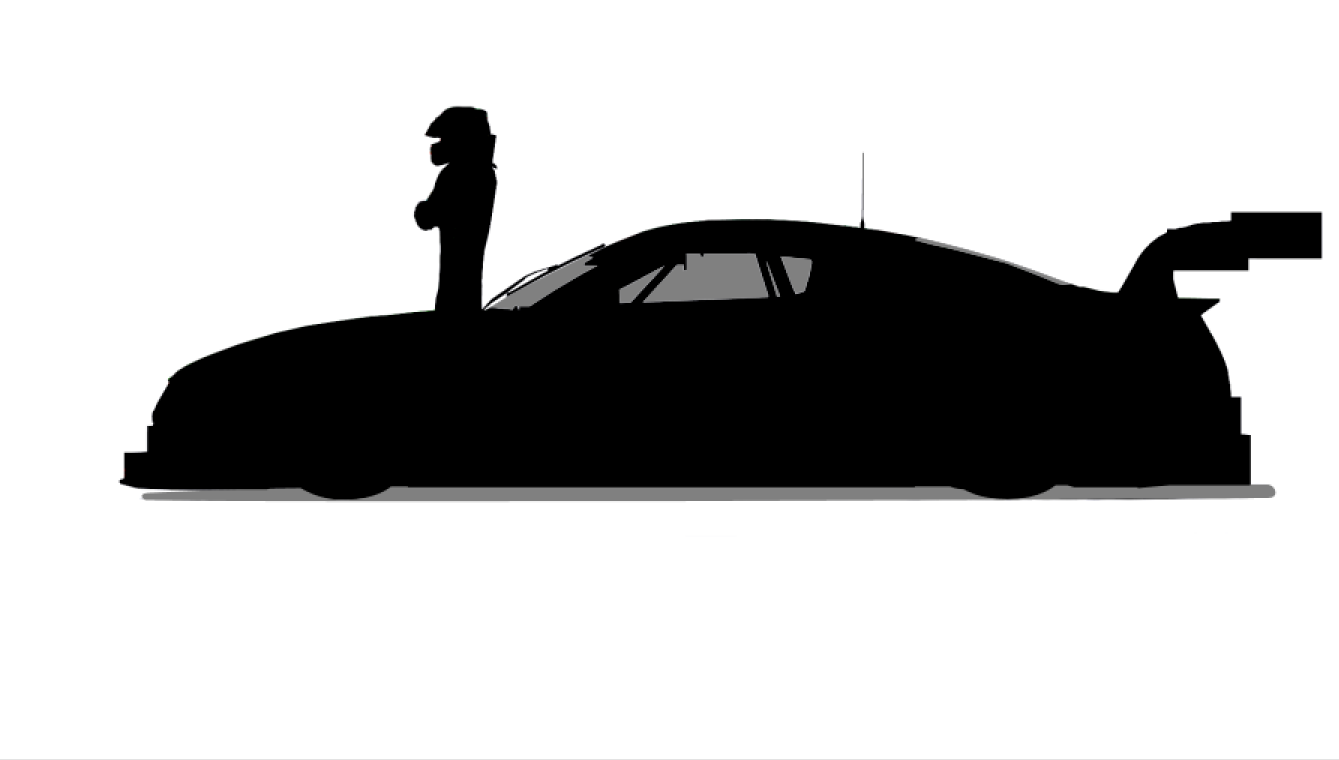
I've had to do a little painting and pen work on it to get this result.
Now make a MASK off the image. You should have something like this.
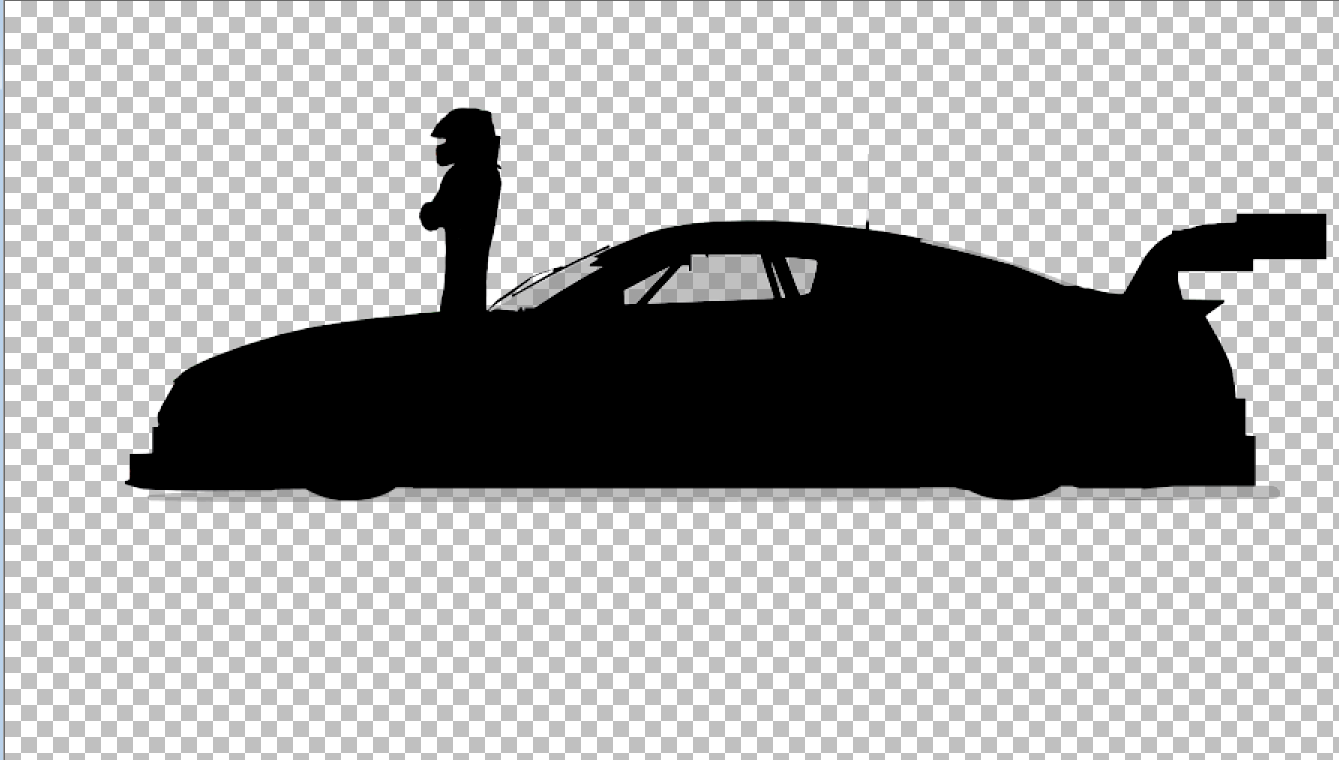
The checked area is transparent. = white 100% transparent, Black Solid.
A MASK layers should look something like this.
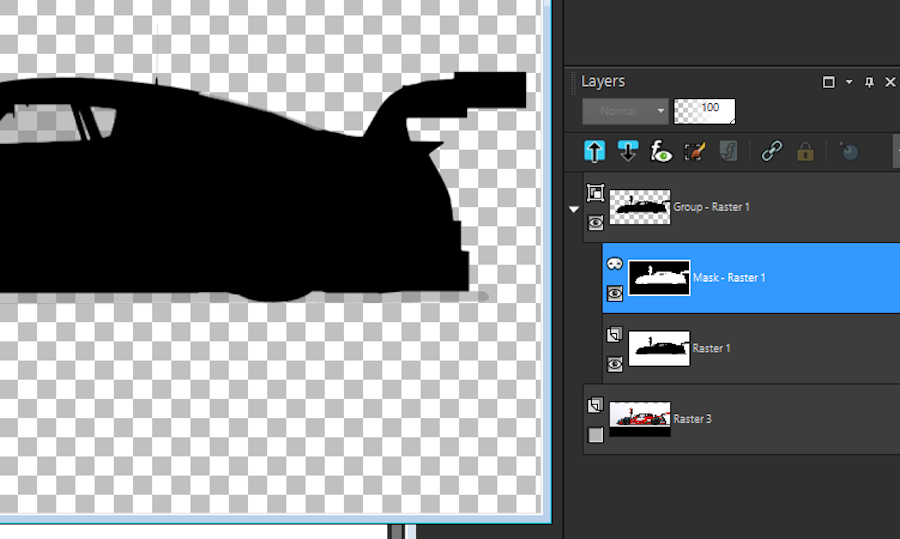
Creates a layer group. Note the MASK is negative from the original. The car is now white on the MASK layer.
Now simply drag the picture layer into the layer group and place it between the MASK and the original.
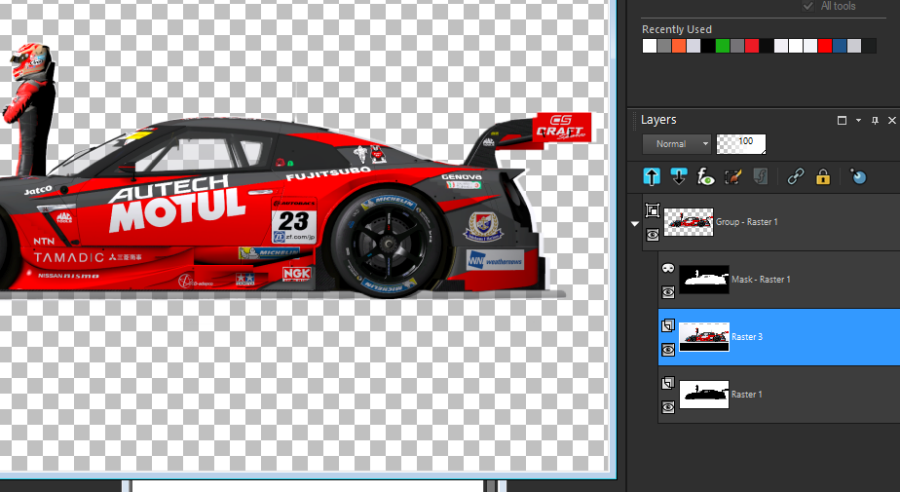
Because I have a multiple number of skins that need ICONs for I have all my images in the MASK layer group. Just turn 1 off 1 on.
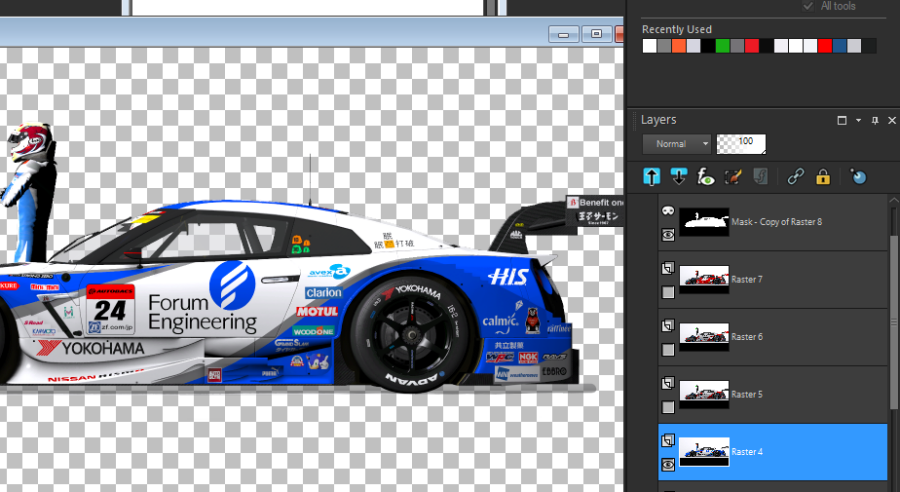
Now you can save as png for the ICONs. Crop the image so to reduce the wasted area around the car. Resize to suit each ICON size.
Because they are png unlike DDS the size isn't 100% important to work. However the sizes set out on the template in the S397 cars need to adhered to to a point. You want to have the ICONs as big as possible but it still has rules to follow.
Example; Size RBR_52-icon-1024x576. The rule is you must use either Width 1024 or height 576. If using the Width makes the Height over 576 it will still work. Same if Height makes the Width larger tho unlikely.
Hope this helps you get a better result than using the magic wand.
First I'll take you through a simple way to make the cars screenshot transparent.
Take shot of the car in the showroom using FunK's whitestudio_side you can get here at RD for free!
Take a shot and open it in your choice of painting programs. I want make this about Photoshop. It's not the only great program out there and we all can't pay the outrages prize just for a hobby.
So the shot.
I'm doing a number off these cars so I've made up a template with all the skins as layers just like this one.
Duplicated this and make it as dark as possible without loosing it's clarity.
From this make the car all black but not the glass. Like this.
I've had to do a little painting and pen work on it to get this result.
Now make a MASK off the image. You should have something like this.
The checked area is transparent. = white 100% transparent, Black Solid.
A MASK layers should look something like this.
Creates a layer group. Note the MASK is negative from the original. The car is now white on the MASK layer.
Now simply drag the picture layer into the layer group and place it between the MASK and the original.
Because I have a multiple number of skins that need ICONs for I have all my images in the MASK layer group. Just turn 1 off 1 on.
Now you can save as png for the ICONs. Crop the image so to reduce the wasted area around the car. Resize to suit each ICON size.
Because they are png unlike DDS the size isn't 100% important to work. However the sizes set out on the template in the S397 cars need to adhered to to a point. You want to have the ICONs as big as possible but it still has rules to follow.
Example; Size RBR_52-icon-1024x576. The rule is you must use either Width 1024 or height 576. If using the Width makes the Height over 576 it will still work. Same if Height makes the Width larger tho unlikely.
Hope this helps you get a better result than using the magic wand.
Last edited:









