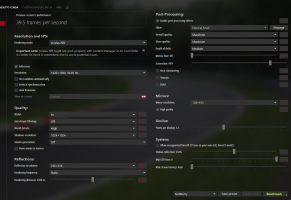Hi guys,
Got my Quest 2 today and out of the box the picture quality is very blurry as expected. Did find a lot of info on youtube to increase graphical quality and did everything step by step. From sidequest settings to in-app settings and must say it improved the texture quality by a fair amount. One bit that is bugging me is blurry text in Oculus Home and even the guages in car are not clear. Have no eye problems and vision very good. I have seen videos of very smooth textures with the same GPU I am using.
System Specs is i3 10300 cpu with GTX 1650 Super and 16gb Ram.
Is there anyone that can share their settings please?
Got my Quest 2 today and out of the box the picture quality is very blurry as expected. Did find a lot of info on youtube to increase graphical quality and did everything step by step. From sidequest settings to in-app settings and must say it improved the texture quality by a fair amount. One bit that is bugging me is blurry text in Oculus Home and even the guages in car are not clear. Have no eye problems and vision very good. I have seen videos of very smooth textures with the same GPU I am using.
System Specs is i3 10300 cpu with GTX 1650 Super and 16gb Ram.
Is there anyone that can share their settings please?