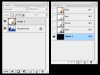Hi guys,
My problem is that the skins I created are all glossy and strange looking as you can see in the picture...
I know there are a lot of threads concerning my problem but as of now, I could not fix my problem and I need help. I am new to creating skins and I recently just started creating a few. I create them on my MacBook on Affinity Photo, wich has the same options that Photoshop has. I am used to it and I only work on my MacBook so yeah. I don't think that it is the softwares fault.
I am using this program https://vvvv.org/contribution/dds-converter to convert the .png to a .dds .
I have also tried to import the .png to photoshop cs2 and export it with the Nvidia DDS plugin but still the same. I really do not know what to do. Do you have any ideas what could fix this issue ?

My problem is that the skins I created are all glossy and strange looking as you can see in the picture...
I know there are a lot of threads concerning my problem but as of now, I could not fix my problem and I need help. I am new to creating skins and I recently just started creating a few. I create them on my MacBook on Affinity Photo, wich has the same options that Photoshop has. I am used to it and I only work on my MacBook so yeah. I don't think that it is the softwares fault.
I am using this program https://vvvv.org/contribution/dds-converter to convert the .png to a .dds .
I have also tried to import the .png to photoshop cs2 and export it with the Nvidia DDS plugin but still the same. I really do not know what to do. Do you have any ideas what could fix this issue ?