This is an update of the old pit stop tutorial as a couple of things have changed since it was written. We've had a number of questions about how pit stops work in the club recently so hopefully this will clear things up.
During our club races there will sometimes be a mandatory pit stop. What this means is that you must make at least one pit stop during the race, though you can make more than one if you wish. The race will have a pit stop window, which is a period during which your mandatory stop can be made. This period begins ten (10) minutes after the race starts, and ends ten (10) minutes before the race finishes. In order for your pit stop to be valid you must take at least two tyres, either the fronts, the rears, or both. Whether or not you take fuel is your choice.
Before the race starts, make sure that you have assigned buttons/keys to the pit stop controls. The most important controls are highlighted below in red. You must use your pit speed limiter or you risk a drive-through penalty for breaking the pit speed limit. Pit Request Toggle activates your pit request, and Pit Menu Toggle opens and closes the pit menu while driving.
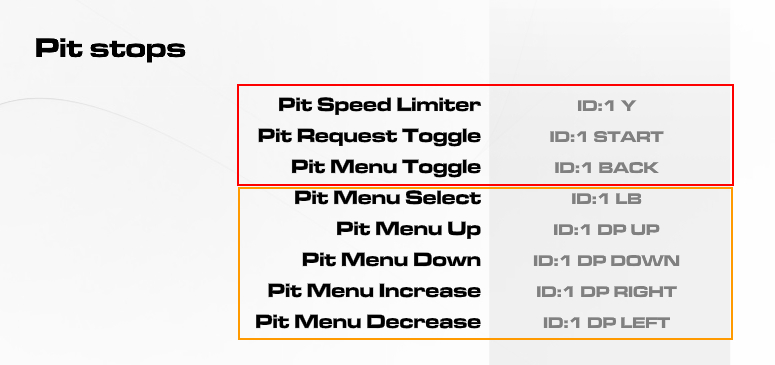
The controls highlighted in orange are optional. They are only needed if you want to be able to make changes to what happens during your pit stop on the fly, instead of using the preset menu.
After you have joined an event, you will see a button called Pit Stop Presets on the menu. Click that to set up the work you want to have done when you make your pit stop.
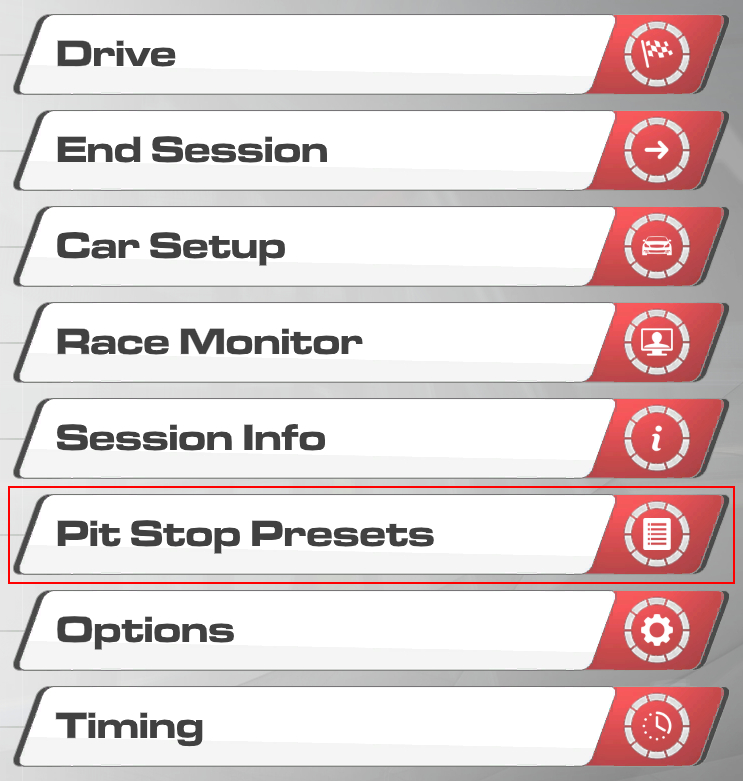
Create a new preset, give it a name, and then use the options on the right-hand side to decide what happens when you make your stop. Make sure that the changes you want to happen are highlighted in green by clicking on them, meaning they are activated. Anything left white will not be done.
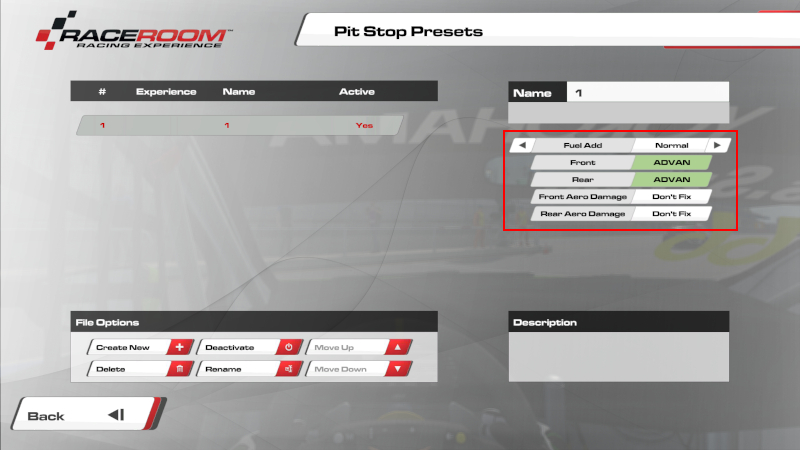
During the race when you want to make your pit stop, press they button/key you assigned to Pit Request Toggle. This will request a pit stop and bring up the pit menu. You should do this some time before reaching the pit entry, or you will suffer a delay during your stop to simulate your crew not being ready for your arrival.
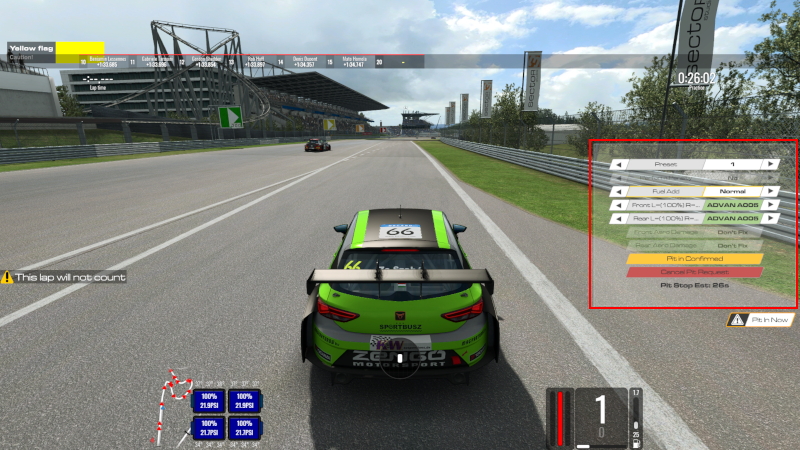
Notice that the things you activated in your pit preset are again highlighted in green. Also note that your stop is automatically confirmed... there is no need to scroll down the menu and confirm it manually! If you find the menu distracting while trying to race, simply press the button/key assigned to Pit Menu Toggle to make it disappear.
When entering the pits, keep a close eye on where the pit speed limit comes into force. This is often denoted by a white line across the pit lane with orange cones on either side, but can also be denoted by a sign post, lights, or other methods. Check where this line is during practice before the race starts to avoid getting yourself a penalty. Slow down and enable your pit speed limiter before the line and you're good to go.

Now just pull up into your pit box as close to the STOP sign as possible, wait for your crew to do the business, and off you go! Make sure to keep your limiter enabled until you cross a marker similar to the one on pit entry denoting the end of the pit lane speed limit.
Hints and Tips

During our club races there will sometimes be a mandatory pit stop. What this means is that you must make at least one pit stop during the race, though you can make more than one if you wish. The race will have a pit stop window, which is a period during which your mandatory stop can be made. This period begins ten (10) minutes after the race starts, and ends ten (10) minutes before the race finishes. In order for your pit stop to be valid you must take at least two tyres, either the fronts, the rears, or both. Whether or not you take fuel is your choice.
Before the race starts, make sure that you have assigned buttons/keys to the pit stop controls. The most important controls are highlighted below in red. You must use your pit speed limiter or you risk a drive-through penalty for breaking the pit speed limit. Pit Request Toggle activates your pit request, and Pit Menu Toggle opens and closes the pit menu while driving.
The controls highlighted in orange are optional. They are only needed if you want to be able to make changes to what happens during your pit stop on the fly, instead of using the preset menu.
After you have joined an event, you will see a button called Pit Stop Presets on the menu. Click that to set up the work you want to have done when you make your pit stop.
Create a new preset, give it a name, and then use the options on the right-hand side to decide what happens when you make your stop. Make sure that the changes you want to happen are highlighted in green by clicking on them, meaning they are activated. Anything left white will not be done.
During the race when you want to make your pit stop, press they button/key you assigned to Pit Request Toggle. This will request a pit stop and bring up the pit menu. You should do this some time before reaching the pit entry, or you will suffer a delay during your stop to simulate your crew not being ready for your arrival.
Notice that the things you activated in your pit preset are again highlighted in green. Also note that your stop is automatically confirmed... there is no need to scroll down the menu and confirm it manually! If you find the menu distracting while trying to race, simply press the button/key assigned to Pit Menu Toggle to make it disappear.
When entering the pits, keep a close eye on where the pit speed limit comes into force. This is often denoted by a white line across the pit lane with orange cones on either side, but can also be denoted by a sign post, lights, or other methods. Check where this line is during practice before the race starts to avoid getting yourself a penalty. Slow down and enable your pit speed limiter before the line and you're good to go.
Now just pull up into your pit box as close to the STOP sign as possible, wait for your crew to do the business, and off you go! Make sure to keep your limiter enabled until you cross a marker similar to the one on pit entry denoting the end of the pit lane speed limit.
Hints and Tips
- Taking fuel is often a separate process from changing tyres, meaning it adds time to your pit stop. It is usually much faster to take enough fuel to complete the race from the start, as the time lost due to the extra weight is generally less than taking on more fuel.
- Many classes change the front and rear tyres separately, so if you can safely get away with changing two tyres rather than all four, you can potentially shave seconds off of your stop time.
- Practice your pit stops during the practice or warm-up session! This will allow you to spot the pit speed limit entry/exit lines and gives you an idea of how long your stop is likely to take.
- Always use your pit speed limiter. It is possible to keep to the limit manually, but exceeding it by even 1mph will result in a costly drive-through penalty.
- If you have keys/buttons assigned to the ignition/starter you will need to stop your engine manually before taking fuel during your pit stop, and start it manually afterwards. If you leave these functions unassigned, this process will happen automatically.
Last edited:









