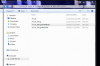rFactor 2: Skinning tutorial
Template database: Click here
- ISI Clio
- ISI FR3.5
- ISI Go-Karts
- SCES ARX
- SCES 919
- URD EGT Cars
- URD T5 Cars
- Lola Rebellion
- DW12 Indy Car
ISI Skin data base:
- 2009C6R.zip
- 2013_rF2_Driver_Templates.zip
- BrabhamBT20.zip
- CLIO_CUP.zip
- CLIO_CUP_WINDOWWHEELS.zip
- D4_publicTEMPLATE.zip
- DW12.zip
- EVE.zip
- F2.zip
- FIAFormulaTwo.zip
- FISIR_2011.zip
- FISI_2012.zip
- FR35.zip
- FormulaISI2011.zip
- HowstonHG4HG6.zip
- ISI_BT20_2015_Template.zip
- ISI_Cobra_427_Template.zip
- ISI_Dissenter_Template_2016.zip
- Kart_Template.zip
- MEGTROPHY.zip
- MT2013_template.zip
- MarussiaMR01.zip
- Nissan370z.zip
- NissanGTR.zip
- Panoz_Roadster_Template.zip
- RenaultClioCup.zip
- RenaultClioCup_v2.zip
- RenaultFormula35.zip
- RenaultMeganeTrophy.zip
- SC2015.zip
- SkipBarber.zip
- SkipBarber2000.zip
- Spark.zip
- boxmaster.zip
- brabham_bt20.zip
- camaro.zip
- civic_template.zip
- fr35_2014_template.zip
- nissan.zip
- rF2_Driver_Templates.zip
- rf2_nsx_template.zip
All file names should be OK, just replace the XX with your car number.
Note: you can copy/past you alt_XXdriver.dds and alt_XXhelmet.dds to an other car. Just rename the XX with a different car number.
- Create a Folder on your desktop : example: "29 Gijs van Elderen"
- Open the Templates with photoshop or gimp
- Save-as a .dds file.

- replace the XX with your car number
- what you don't add will be a default texture.
- Window and text transparency tutorial: Click here
To make the complete package transferable via custom skin sharing:
- Open the Mas2.exe Utility via the rFactor 2 launcher
- Drag and Drop all your renamed .dds file(s) into the utility
Set the Compression to High so that the file upload (and then download by others) is smaller by: Using the Options --> Use File Compression --> Level 9 (Highest) - this will compress a single 5MB .dds to under 1MB in size for transfer!
Go File -->Save As and save this with the same name as your main .dds livery: like alt_XX.mas
- Use that alt_XX.mas as alt skin
Create a dir/folder: "UserData/player/settings/........"
Copy/past your new alt_XX.mas into the "loose skin folder" (UserData/player/settings/.........)
Click on "reload"
Select your skin
Create a new driver/AI
Last edited: