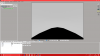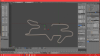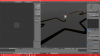Hey all,
I've just been so inspired by the modding community here for AC that I decided I'd finally try making a mod myself. I've been drawing up a hell of a lot of fantasy tracks lately, both completely from scratch and ones that replicate real ones. Originally, this was going to be for Motorsport Manager, but (obviously, seeing as I've never done anything of the sort before) I couldn't get any further with working out how to add tracks than anyone else. As a result, I've decided to make them for here instead.
I wanted my first to not be so difficult, so a desert, away from the city or much vegetation, seemed reasonable. Here's my layout for a track that's meant to be just outside Samarkand, Uzbekistan. It's not exactly what I sketched out, but I like it.
1 - What do y'all think of the layout? I'm not far into the development so I can easily adapt it if there's a problem with it.
2 - Been following a video tutorial. Now that I'm here, what's my next step? The video I'm watching says to add 'as many loops as you need' or something, but I don't know how they did that step, even following their keystrokes etc.
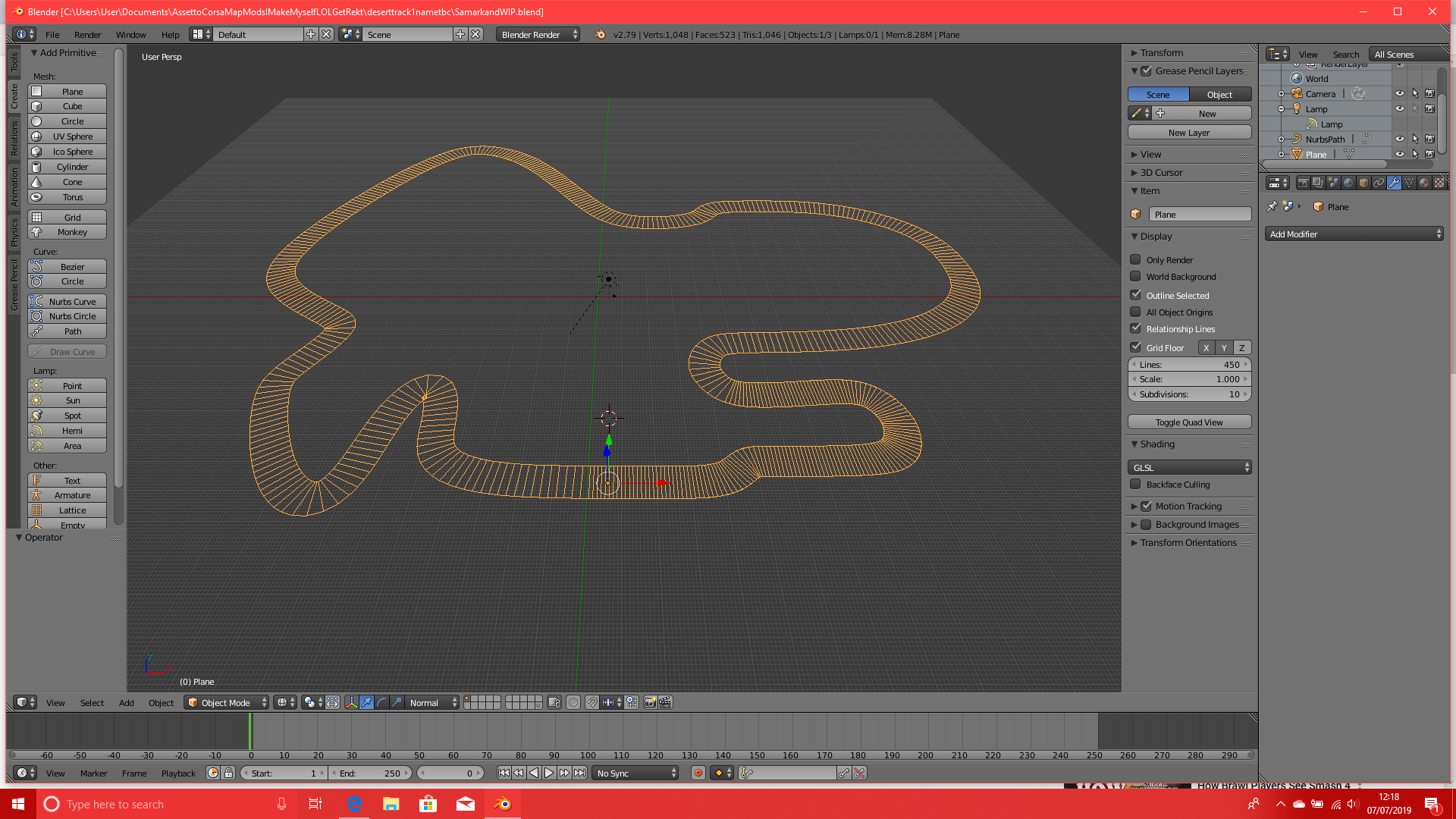
I've just been so inspired by the modding community here for AC that I decided I'd finally try making a mod myself. I've been drawing up a hell of a lot of fantasy tracks lately, both completely from scratch and ones that replicate real ones. Originally, this was going to be for Motorsport Manager, but (obviously, seeing as I've never done anything of the sort before) I couldn't get any further with working out how to add tracks than anyone else. As a result, I've decided to make them for here instead.
I wanted my first to not be so difficult, so a desert, away from the city or much vegetation, seemed reasonable. Here's my layout for a track that's meant to be just outside Samarkand, Uzbekistan. It's not exactly what I sketched out, but I like it.
1 - What do y'all think of the layout? I'm not far into the development so I can easily adapt it if there's a problem with it.
2 - Been following a video tutorial. Now that I'm here, what's my next step? The video I'm watching says to add 'as many loops as you need' or something, but I don't know how they did that step, even following their keystrokes etc.