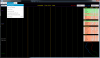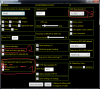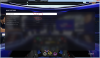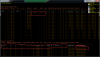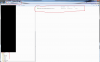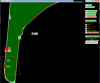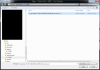Iko Rein submitted a new resource:
Telemetry Application - Telemetry application for F1 2019, F1 2018, Project Cars 2 and Dirt Rally 2.0
Read more about this resource...
Telemetry Application - Telemetry application for F1 2019, F1 2018, Project Cars 2 and Dirt Rally 2.0
Hi,
New version for F1 2019.
This version also works with F1 2018, Project Cars 2 and Dirt Rally 2.0.
This is the tool to make you drive faster regardless of your driving level.
Key features:
- Compare your own laps (speed, controls, forces, line driven etc) in graphs or visually
- Save opponent telemetry from online races and compare them to your own laps (F1 2019 & F1 2018)
- Save in Time Trial the Ghost lap's telemetry (F1 2019 & F1 2018)
- Detailed telemetry from other...
Read more about this resource...