Hi Everyone,
I have just got my hands on triple monitors and have a question about setup.
In the attached image you can see my monitor setup so basically I want to run the 3 AOC monitors which are on my rig for iRacing and then I want to use the BenQ which is on my desk for standard study and work.
How can I set it up so that the triples only come into affect when iRacing is launched and when I am using normal Windows just the Benq Monitor is used? I have been trying to get it working for a few hours now with no luck.
Span Displays in the nVidia control panel doesn't seem to be able to achieve what I am aiming for.
Thanks!
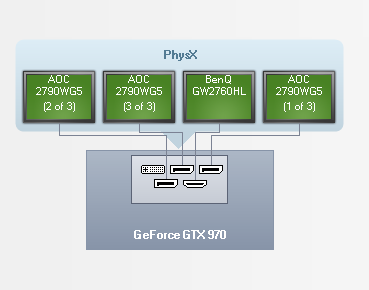
I have just got my hands on triple monitors and have a question about setup.
In the attached image you can see my monitor setup so basically I want to run the 3 AOC monitors which are on my rig for iRacing and then I want to use the BenQ which is on my desk for standard study and work.
How can I set it up so that the triples only come into affect when iRacing is launched and when I am using normal Windows just the Benq Monitor is used? I have been trying to get it working for a few hours now with no luck.
Span Displays in the nVidia control panel doesn't seem to be able to achieve what I am aiming for.
Thanks!











