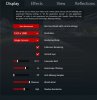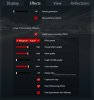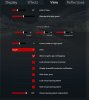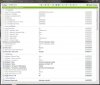1. Download Wagnum's Graphics Mod: LINK
2. I did it manually because I don't like this JSGME.exe!
How to install:
Go to your Assetto Corsa folder
\steamapps\common\assettocorsa
In
system you will find
cfg and in there is the
ppfilters folder which contains all of the filters!
Now open the
Wagnum zip and go to
system\cfg\ppfilters and extract the
A-Wagnum.ini in the ppfilters folder of your game folder! (I edited the filter, later more to that!)
Now go (in the zip) to
MODS\Wagnum Weather\content\weather and
replace the
8 folders in your game folder (
steamapps\common\assettocorsa\content\weather).
Now you have my pp filter and my weather

After that you need to
put the
clouds in.
zip:
MODS\Peter Boese Clouds\content\texture -> put the cloud folder in the texture folder of your game (
\assettocorsa\content\texture\clouds). (There is no Clouds folder before that!)
Short version of HOW TO INSTALL: pp filter, wagnum weather and Peter Boese Clouds in the same folders as the game

Do NOT use the Reshade in the zip. It didn't work for me!
Finally you will need
SweetFX (optional but for me it is important!)
I am very sorry but I have absolutely no idea where I downloaded my version. There are so many out there and some are crashing the game etc. so if you want my SweetFX files I will send it to you via PM to not violate any copyright!
Nevertheless, here are my SweetFX
SETTINGS:
Lumasharpen:
#define sharp_strength 0.85
#define sharp_clamp 0.027
pattern 2, offset_bias 1.0
Lift Gamma Gain:
#define RGB_Lift float3(0.970, 1.000, 1.000)
#define RGB_Gamma float3(0.970, 1.000, 1.000)
#define RGB_Gain float3(0.970, 1.000, 1.000)
So the game is really crisp but not TOO crisp and the
reds are
reduced a little bit which makes the overall image a bit more realistic!
I said above that I
edited the
Wagnum pp
filter. Here is what I edited: (open in Notepad++ for best "experience")
[AUTO EXPOSURE]
MIN=0.185 to 0.215
MAX=0.335 to 0.385
TARGET=0.25 to 0.29
Makes the image a bit brighter. Use PAGE UP/DOWN keys to adjust it to your liking!
[COLOR]
CONTRAST=0.975 to 1.0 (was too washed out for me!)
WHITE_BALANCE=6400 to
6500 (gives you a slightly warmer image!)
And now I will post my
InGame settings to complete it
 Display
Display:
View attachment 192407
Effects:
View attachment 192408
View:
View attachment 192409
Reflections:
View attachment 192410
If you wonder
why Anti Aliasing is
off: I changed it to
8x in the
video.ini in
\Documents\Assetto Corsa\cfg
AASAMPLES=8
AAQUALITY=1
Just to round it up:
I forced SGSSAA (Sparse Grid Super Sample Anti Aliasing) with the
NVidia Inspector. It is the BEST AA out there, but blurs the image slightly (that's the lumasharpen for!).
View attachment 192411
Ah before I forget: IMPORTANT SETTING!!
\steamapps\common\assettocorsa\system\cfg -> open
graphics.ini and change
MAXIMUM_FRAME_LATENCY=1 (default is 0 I think?). This settings costs zero to maybe a few fps but reduces the input lag massively! (It's how many frames can be pre-rendered)
Normally I force this setting via the Inspector but if the game can do it itself, better use that!
MAYBE you will get Micro Stuttering. That can have 2 reasons:
1. V-Sync has hick-ups! (I use Riva Tuner, which comes with MSI Afterburner to limit the fps to 60. V-Sync has some weird unsteady frametimes. Going up to 61 fps and dropping down afterwards to 59 -> Micro Stutter!)
2. Too less performance overhead from CPU or GPU. If you get more than about 95% on one of them only ONE pre-rendered image won't be enough. You can try maximum_frame_latency=2.
Conclusion: I am pretty proud of how my AC looks now. It was a lot of work and time consuming but worth it! I get rock stable 60 fps (vsync on) with my GTX 1070 and GPU Load goes from 45-75% while Racing. With a GTX 1060 I would recommend to use 4x AA in the game settings and only force 2x SGSSAA in the Inspector. Should already reduce the flickering massively

A lot of text, I hope it's more or less well to understand and clear enough.
If you have any questions I am happy to answer you!

PS: everything important is BIG so if you are applying my settings while reading the post on your smartphone you don't have to scroll and search. Sorry for the hickup-reading-style