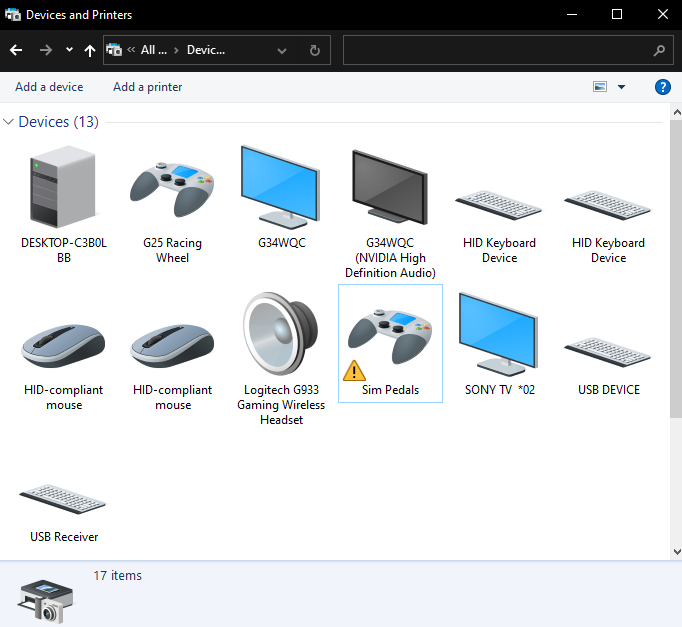I wrote you official guide about fixing the problem. Thrustmaster T-LCM Pedal Stuck happens coz, Firmware lost and you need to request "TLCMPEDALS_S32F373_v2_03.tmf" file from Thrustmaster support. if you share your e-mail also I can send you. I could not attach here coz file system. with my best regards.
Problem: The gas pedal of your T-LCM is working randomly, sometimes gets stuck at 50%, 100%. Disconnect and reconnect solves the issue but temporarily only. An update may be necessary. The following steps will help you in this task. Be sure to respect them. • In case you think you are not able to perform these operations, please contact Support. • In case you do not notice any improvement at the end of the procedure, please contact Support. 1- Preparation: a) Disconnect all your THRUSTMASTER devices b) In case you have already installed the drivers for a TH8 or a T-LCM in your PC, go to step d) c) Go to the webpage
https://support.thrustmaster.com/en/product/th8a-en/ to download the driver package PACKAGE 2021_TH8RS_1 (for TH8). Install the package. Restart your PC. d) Drop the attached file TLCMPEDALS_S32F373_v2_03.tmf in the directory C:\ Program Files\Guillemot\tmfwupdater\firmware 2- Connect the T-LCM in “boot mode”, for that: Connect the USB cable to the back of the T-LCM. Press and hold the pairing button and connect the USB cable to your computer. The led should be off.
3- Perform the update Open the TM Firmware Updater program
(available in the directory C:\Program Files\Guillemot\tmfwupdater\ as well) The firmware version of your T-LCM appears in the “Device” window, and the new one (2.03) in the “Firmware” window.
Click on “OK” to perform the update and follow instructions.
Click on “OK”. The firmware version in the “Device” window is now 2.03.
Close the program, your T-LCM is now up to date