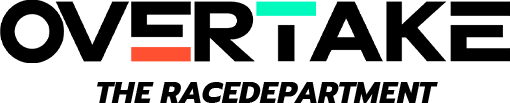--HOW TO INSTALL RBRCZ AND DEP CONFIGURATION--
-You don't need to have the RBR game, RBR SCL TOOLS NGP v7.3 has all the material already included!
-WORKAROUND to install RBRTM without running into system errors.
-VERY IMPORTANT: Several .dlls used by RBR are necessary for its proper functioning, so they must be added to the non-monitoring exceptions of your antivirus.
-Many antiviruses detecting their presence and not knowing their origin (Microsoft Digital Signature) block these important .dlls by returning a detection called False Positive.
-Before proceeding with the installation, therefore, you must necessarily have the container folder of our Mod RBR SCL TOOLS NGP v7.3 not monitored by your antivirus.
-DO NOT INSTALL in the folders:
-C:\Program Files\
-C:\Program Files (x86)\
-C:\users \ Account Name (Documents, Desktop, Download etc.)
-C:\Programs and avoid special characters because it will not work properly)
-1° Download: https://mega.nz/file/eA4hBRBY#CGu2V3bqtbDOQKitW8vJFp37ZDZw0DxMrtq7EKHt-aE open .zip archive and extract all contents into a new folder and rename it to Visual-C-Runtimes-All-in-One-Feb-2024.
-2° Run install_all.bat (Visual-C-Runtimes-All-in-One-Feb-2024)
-3° Run dxwebsetup (1).exe
-4° Run dotnet-sdk-8.0.204-win-x64.exe
-5° Restart your PC
-1° Download: https://mega.nz/file/GUYCjYJa#Ye9KEcP9p-7ycWLKVLVum0BgVd6MAQNxNl_aQpk_H1A open .rar archive and extract the executable RBR SCL TOOLS NGP v7.3 Full Edition.exe
-2° Run RBR SCL TOOLS NGP v7.3 Full Edition.exe and installed in the D:\ hard disk.
-3° Start the SCL Tools shortcut created on your desktop and have fun!
-Download the Mega Maps address package: http://rbr.onlineracing.cz/forum/viewtopic.php?t=4259
-After downloading all the updated tracks, you can safely copy the entire contents of the Maps folder and transfer it to the new mod RBR SCL TOOLS NGP v7.3 Maps folder.
--How To Configure Or Turn Off DEP--
In Windows 10/11, DEP defaults to the setting Turn on DEP for essential Windows programs and services only.
Most of the time, this is sufficient.
It means that the majority of your programs will be ignored by DEP.
Then if you find a program that has a problem with DEP, we can add it as an exception.
Let’s look at how to do that.
Open the Control Panel then open System.
On the left side of the System window, click on Advanced System Settings.
The System Properties window should open and already be set to the Advanced tab.
In the Performance area, click on Settings.
In the Performance Options window, click on the Data Execution Prevention tab.
With Turn on DEP for all programs except those that I select selected, click on the Add button near the bottom of the window.
Navigate to the executable for the program that we’d like to add as an exception.
In this example, we’re adding RichardBurnsRally_SSE.exe.
Click on the RichardBurnsRally_SSE.exe file once we find it and click on Open.
In Performance Options, click on Apply.
Now, RichardBurnsRally_SSE.exe will run outside of DEP protection while all others will run within DEP protection.
--RBR Fix definitive losing command storage--
The inimitable, the unique and authentic 'Borgacci' method teaches you how to solve once and for all the bug that has plagued our RBR for so many years, we are talking about the continuous loss of memorisation of game commands that forced you to recreate the peripheral configuration from scratch each time.
Is it necessary to delete the .acm profile? Absolutely NOT.
Is it possible to change the input positions of USB peripherals without losing command storage? Absolutely YES.
Step 1: Connect all peripheral devices to the USB ports.
Step 2: Configure the values within the game in the controls section making sure NEVER to use "ALT + TAB" during this procedure, always enter a short shakedown section with the commands you have just changed and make sure they work, then save the profile and exit the game.
Step 3: Make the file pfMULLIGATAWNY.acm located in the path for example X:\Richard Burns Rally\SavedGames\pfMULLIGATAWNY.acm read-only.
When adding other devices, you must remove the read-only tick from the .acm file and repeat the procedure from the beginning.
Pro Tips:
When you put the file pfMULLIGATAWNY.acm read-only and then change the name using the NGPCarMenu plugin you must also put the new pfNAMESURNAME.acm read-only.
Extra Tips:
Always enter a short shakedown section with the newly changed commands and make sure they work.
Using SCL Tools on the ADDONS page, open the monitoring tool for your connected devices and make sure you are only using those you use with RBR. If you have other connected devices, disable them so you don't have conflicts in RBR!
By creating multiple copies of your read-only protected .acm profiles you will be able to replace them much faster.
Last edited: