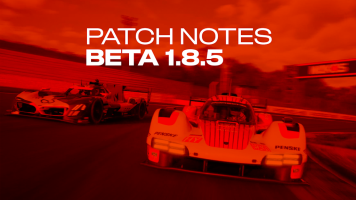################################################################################
#
# Assetto Server Manager Configuration
#
https://github.com/JustaPenguin/assetto-server-manager
#
# Thanks for using server manager!
#
#
# note that changes to this file require a restart of server manager to work!

#
#
# The below file is in YAML configuration format. Spacing is important within
# YAML, and can cause server manager not to launch correctly. You can validate
# this file online at:
http://www.yamllint.com/
#
################################################################################
################################################################################
#
# steam settings - server manager can install the assetto corsa
# server for you using steamcmd (if you'd like)
#
################################################################################
steam:
# steam username and password. we recommend creating a separate account with
# steamguard disabled to use this application. Assetto Corsa Server is FREE
# so you don't need to worry about purchasing it again.
#
# server manager uses this information ONLY to install the
# assetto corsa server.
#
# however, if you do not wish to provide server manager with this information,
# leave it blank and install assetto corsa server to the path you specified in
# install_path (default: 'assetto')
username:
password:
# where to install assetto corsa server
install_path: D:\SteamLibrary\steamapps\common\assettocorsa\server
# the path to the executable to run. relative to the install_path by default
executable_path: D:\SteamLibrary\steamapps\common\assettocorsa\server\acServer.exe
# set this to true to force an install every time the server manager is loaded
force_update: false
################################################################################
#
# http settings
#
################################################################################
http:
# hostname is the hostname the HTTP server should listen on.
# change '0.0.0.0' to 'localhost' if you don't want server manager to be
# available on the web.
hostname: localhost
# session key is used to encrypt the http session
session_key: RANDOMLY_GENERATE_THIS
# server manager base URL is the URL that the server manager is accessible on
# used for ACSR integration and links in championship welcome message in game
# you can leave this blank if not required
# example:
https://opengt3.assettocorsaservers.com <-- requires https:// or
# http://, no closing / at the end
server_manager_base_URL:
# session store type can be one of: 'cookie' or 'filesystem'
# if it is 'filesystem', you must set the session_store_path below.
# cookie is best for most users, but if you are running multiple Server
# Manager instances on the same IP address, you should use filesystem.
session_store_type: cookie
# session store path is where to save the session store
# (if using 'filesystem' above)
session_store_path: ""
################################################################################
#
# monitoring - enabling monitoring allows us to find out more information
# about how you're using Server Manager, as well as seeing any issues that may
# occur so we can collect and fix them. We understand that you may not wish
# for us to do any monitoring, so you can disable it by setting 'enabled'
# to false
#
################################################################################
# with monitoring enabled, the following systems are in place:
#
# 1. Sentry (
https://sentry.io) monitoring of both Server Manager's backend
# code and frontend javascript. This lets us see application errors when
# they occur.
#
# 2. Google Analytics (
https://analytics.google.com) tracking so we can see how
# many people use Server Manager, when they use it and where they are in
# the world.
#
# 3. Prometheus Monitoring - this provides more technical debugging in terms of
# memory and CPU usage, etc. This is *NOT* sent to us. We have added this in
# so that anybody who wants to monitor Server Manager for themselves can do
# so with Prometheus. We use it internally at assettocorsaservers.com to
# track our Server installs to help us improve our service.
#
# you can access the prometheus endpoint at:
# <your servermanager domain>/metrics
#
#
# once again, if you do not wish for Server Manager to do these things, simply
# set 'enabled' to false and monitoring will not take place.
################################################################################
monitoring:
enabled: true
################################################################################
#
# data storage - where server manager keeps your data!
#
################################################################################
store:
# store type: this can be one of:
# - 'json' - saves each custom race, championship as separate JSON files
# in the directory specified by store_path
# - 'boltdb' - saves all content inside a single database file specified by
# store_path
#
# boltdb is recommended for most users.
type: boltdb
# where to save the server manager data
path: server_manager.db
# shared data path: Set the same directory for multiple AC Server Manager
# instances to share accounts, race weekend, championship, entrants and custom
# events across them. Leave blank to use the same path as the one set up here.
# works only with JSON database
shared_data_path: D:\SteamLibrary\steamapps\common\assettocorsa\server
################################################################################
#
# user management - this is now mostly done via the web interface.
#
################################################################################
accounts:
# admin password override is used to override the admin password in the case
# that you have forgotten it. set it to e.g. 'password' and log in with:
# username: admin
# password: password
# and you will be prompted to change your admin password back to something you
# can remember
#
# If you are logging in for the first time, do not use this override system.
# Instead, log in by using these credentials:
# username: admin
# password: servermanager
# As soon as you log in, you will be immediately asked to set a new password.
admin_password_override:
################################################################################
#
# live map config
#
################################################################################
live_map:
# how often to refresh the map data in milliseconds. This value can't be below
# 200. If you find that championship events do not finish properly, try
# changing this to a higher number.
# set this to 0 to disable live map.
refresh_interval_ms: 500
################################################################################
#
# server config - configure plugins, e.g. kissmyrank here.
#
################################################################################
server:
# audit logging logs the actions of registered users locally on your server.
# Only Admins can access the logs, they are intended for tracking if users
# have deleted content, started/stopped events when they shouldn't have etc.
audit_logging: true
# performance mode disables live timing entirely, and prioritises low cpu
# usage.
performance_mode: false
# set this to 'true' if you don't want server manager to open a browser window
# on launch on windows
dont_open_browser: false
# set this to 'true' if you want server manager to scan content folders for
# changes every 15 seconds and update the search index with changes
# this is useful for multi-server setups with a shared content folder so that
# each server manager instance can see added/removed cars as they change
scan_content_folder_for_changes: false
# list of commands to run on server start and kill on server stop. this should
# contain the full command with arguments to run the given program.
#
# note: if you are looking for stracker support, Server Manager supports it via
# the UI! Go to the "STracker" page in Server Manager for more instructions.
#
# note #2: if you are looking for KissMyRank support, Server Manager supports it
# via the UI! Go to the "KissMyRank" page in Server Manager for more instructions.
#
# you can use additional plugins with AC Server Manager, but while configuring
# them you have to ignore the ports that AC Server Manager writes in the
# server_cfg.ini, as the Server Manager provides an interface to the plugins
# instead. The plugin ports in the Server Options page are the ones that must
# be used for the plugin configuration.
#
# Note that AC Server Manager provides an interface for a single plugin only,
# as the AC game server does. If you want to chain multiple plugins, please
# follow the documentation of the plugins you're using. Plugins usually
# feature interfaces so additional plugins can be chained between themselves.
#
# you can of course add your own commands (whatever you like!) here.
#
# each executable specified is run from the directory it is inside, for example,
# the command:
#
# /my/cool/plugin/path/run.sh --some-opt config.json
# now actually performs the following two commands:
#
# 1. cd /my/cool/plugin/path
# 2. ./run.sh --some-opt config.json
plugins:
# uncomment the two lines below to run the command '/my/cool/plugin/path/run.sh --some-opt config.json'
# - executable: /my/cool/plugin/path/run.sh
# arguments: ["--some-opt", "config.json"]
################################################################################
#
# championships
#
################################################################################
championships:
# reCAPTCHA is used to protect registration requests to championships. You
# must specify a site_key and secret_key to enable reCAPTCHA
# Register for reCAPTCHA here:
https://www.google.com/recaptcha
# Please note you must register for reCAPTCHA v2.
#
# Note: reCAPTCHA is NOT required, but highly recommended if you are running
# Championship Sign Up Forms
recaptcha:
site_key:
secret_key:
################################################################################
#
# lua config - configure lua plugins
#
################################################################################
lua:
# lua plugins allow you to run custom lua scripts through hooks with server
# manager! If you're interested have a look at the server-manager/plugins
# folder to see some examples!
# Lua plugins are a premium feature, they won't run without the premium build!
enabled: false